This article will show you how to see the Profitability on the Customer Order itself
Please note that tax is never taken into consideration when calculating profitability in Blackpurl
Prerequisite
To see the profitability, users will need the following permissions to be granted:
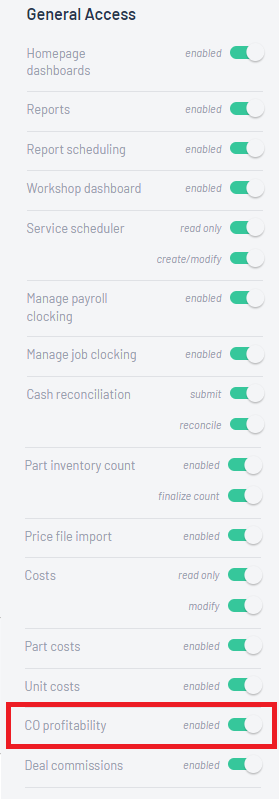
Where to see Profitability on a Customer Order
The user (if they have the correct permission) will be able to see the profitability by clicking on this icon ![]() just above the CHECKOUT section on any Open or Closed Customer Order.
just above the CHECKOUT section on any Open or Closed Customer Order.
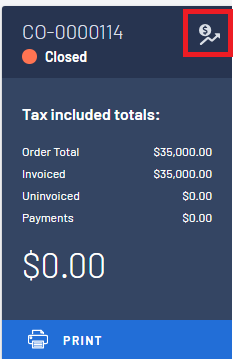
Once the  is clicked the Customer Order Profitability window will pop up and provide the user with a split up of the profitability on each Customer Order section as well as a Customer Order total section.
is clicked the Customer Order Profitability window will pop up and provide the user with a split up of the profitability on each Customer Order section as well as a Customer Order total section.
How to read the Profitability
Example 1
In our example below you can see that this Customer Order has a Deal section / Parts & Accessories section and a Service Job 1 section - plus it shows the Customer Order combined total and profitability
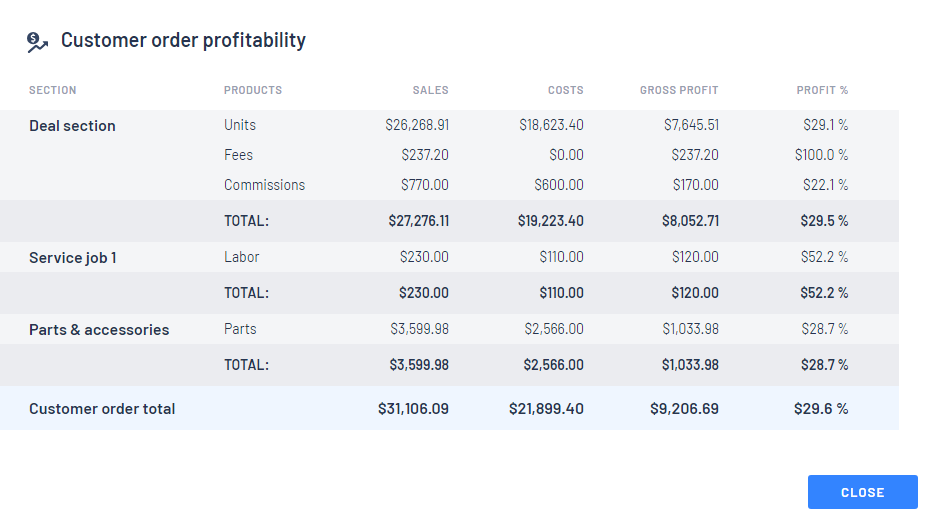
- Deal section is further split up into:
Costs = how much the unit and options cost the dealership
Sales = Any commission paid by the finance company as Participation / Commission (if applicable)
Participation / Commission and does not form any part of the accounting integration
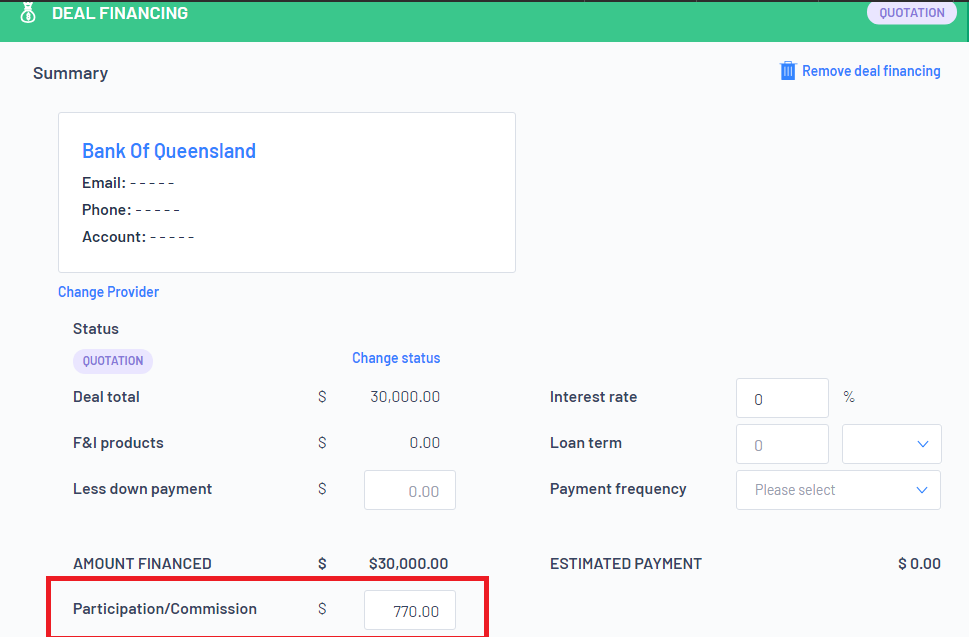
Salesperson and Commission earned section and does not form any part of the accounting
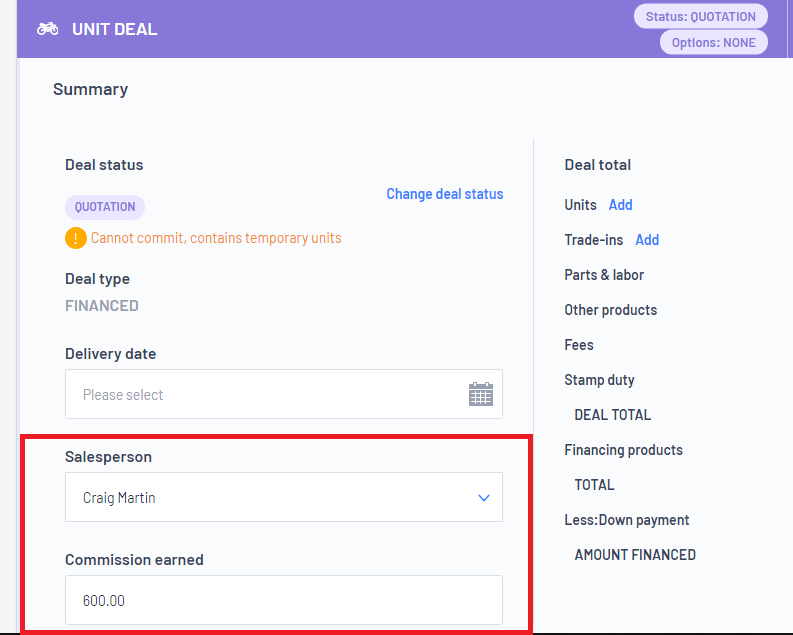
- Service Job 1 section only has labour in our example
Cost = Calculated off the cost figure on the Labour record
- Parts and Accessories section in our example:
Cost = How much the parts cost the dealership
Example 2
On Customer Order Unit Deals if the Deal Options have not yet been committed, you will still be able to see the profitability
In the following example we have a Customer Order Unit Deal, that is still in quotation status for a stocked unit (not a temporary unit) and the options and fees have not been committed
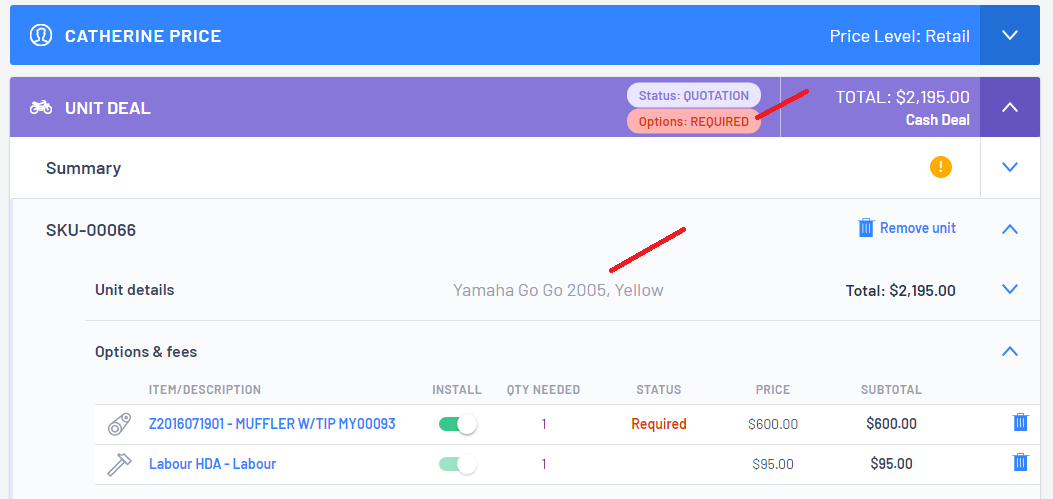
In this instance the profitability will look like this:
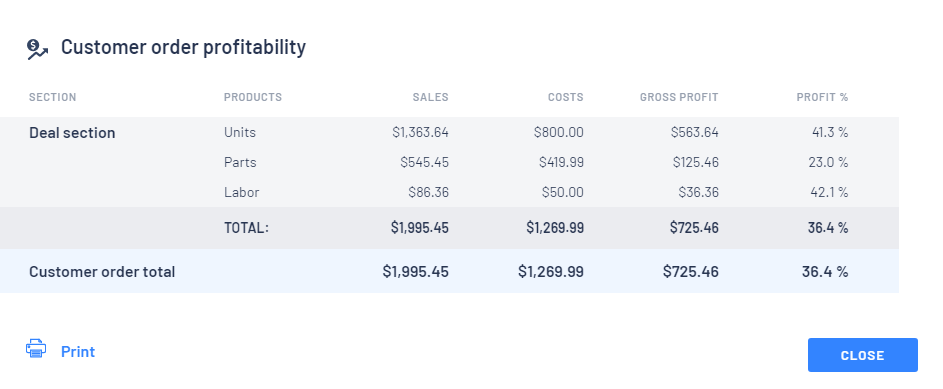
- The cost for the Unit - will use the cost as indicated on the Unit Record
- The cost for the Parts - will use the current average cost for each part as per the Part Records
- The costs for the Labour - will use the Labour costs as per the Labour Code Record
Example 3
In the following example we have a Customer Order Unit Deal, that the options and fees have been committed (note the Deal Service 1 section and the options status is Pending) and the Unit Deal is In Progress status

The profitability will now shows a bit differently when you have committed options from a Unit Deal
The options will show no profit in the Deal section as the profitability is now shown in the Deal Service 1 section:
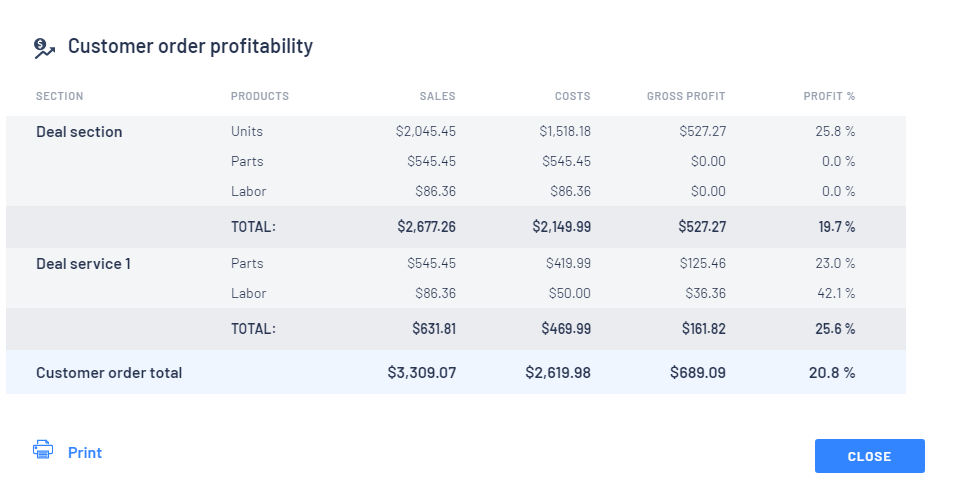
- The cost for the Unit - will use the cost as indicated on the Unit Record
- The cost for the Parts - will use the current average cost for each part as per the Part Records. However this will continually update as the Special Ordered parts are received and the actual cost is known
- The costs for the Labour - will use the Labour costs as per the Labour Code Record
Example 4
For parts we use First In / First Out or FIFO - This means when we are calculating profit, we are looking at the cost at the time that the part is received and the parts are sold First In / First Out
Take the follow part for example - Turbo

Line 1 - received in first at a cost of $45.00
Line 2 - received in second at a cost of $66.00
When this part is sold - Line 1 will be sold first as it was received first and for profitability it will use $45.00 as the cost in the Customer Order profitability
Other Information (for our Tax Included Dealerships only)
For our tax included Dealerships ie Australia and New Zealand - profitability is calculated on Sales (GST excluded) amount against the Cost (GST excluded) amount
For example
This is a tax included Customer Order - the amount of $143.95 will include GST

But you will note when you open the Profitability section, the Sale amount is now GST excluded
This means that when profitability is calculated, Sales is GST excluded and Cost is always GST excluded to enable the profitability to be calculated without anything any inference with taxes 
Was this article helpful?
That’s Great!
Thank you for your feedback
Sorry! We couldn't be helpful
Thank you for your feedback
Feedback sent
We appreciate your effort and will try to fix the article