This article will go through how to finalize a Customer Order for a Special Order Part
Prerequisite
Dealership has already processed a Customer Order for a Special Order Part and the part has now been received into stock
How to Finalize
Navigation to the relevant Customer Order
- You can see in the Part & Accessories section that the special ordered part is now In Stock and in the Parts Picklist section the status is Received
The Customer Order is now ready to be finalized by the Customer paying for the items
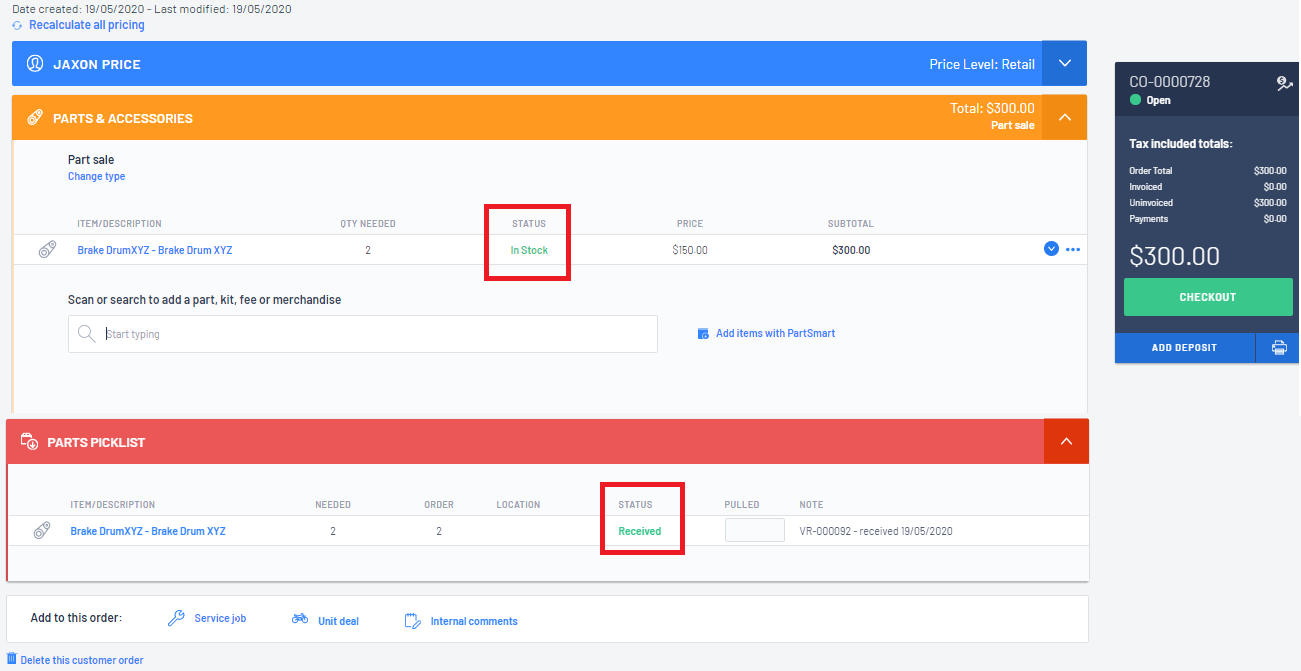
- Click on
 for the checkout options.
for the checkout options.
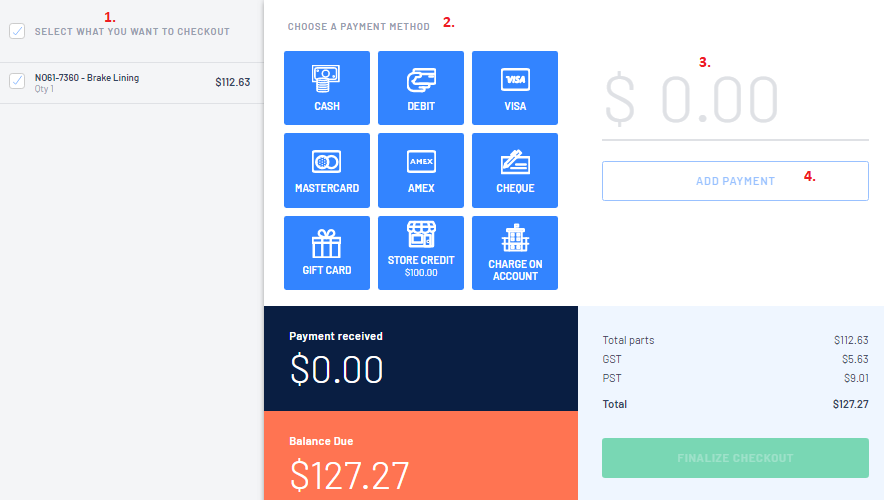
1. Select what you want to checkout - Blackpurl will automatically select all items but you
can unselect any items by unticking the relevant checkbox
2. Choose a Payment Method - select how your customer is paying for the items
3. Type in the amount that is being paid by that Payment Method
4. Click on
 to finalise the payment by this Payment Method
to finalise the payment by this Payment Method
- The Balance Due area changes to GREEN once the items you selected have been paid in full
Click on  with the option to Print Invoice or Email Invoice to customer
with the option to Print Invoice or Email Invoice to customer
 with the option to Print Invoice or Email Invoice to customer
with the option to Print Invoice or Email Invoice to customer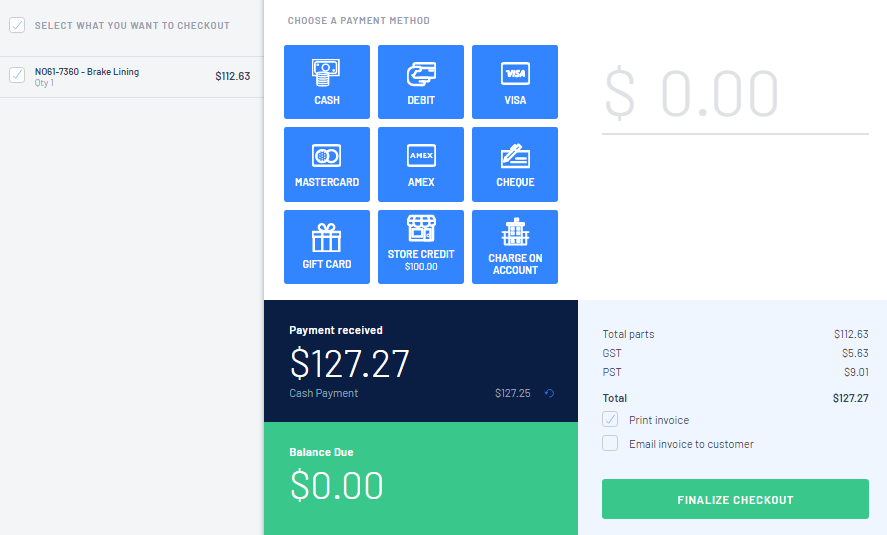
Did you know you can backdate a payment or invoice? Please review our article - How to Backdate Customer Order Deposits / Payments / Invoices
- A new Invoice History section has been added to your Customer Order

To run a search that will report on the status of Customer Order with Special Orders, please review our article - Reporting - Special Order Summary
Was this article helpful?
That’s Great!
Thank you for your feedback
Sorry! We couldn't be helpful
Thank you for your feedback
Feedback sent
We appreciate your effort and will try to fix the article