This article covers three important sections regarding supersessions / alternative parts etc:
- Part Record - Alternative Parts section
- Customer Order - View Related Parts section
- Vendor Order (VO) / Vendor Receiving (VR) for stock - Superseded Parts
Part Record - Alternative Parts section
On every Part Record, there is a section called Related > Alternate Parts:
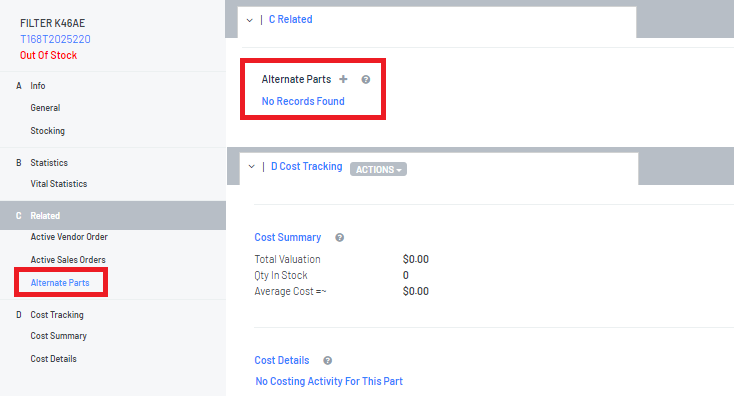
This Alternate Parts section will allow you to setup "relationships" between parts. Relationships can be:
- Replaced by
For example Part# ABC has had a Replaced By Part# 123 as the Vendor is no longer making Part# ABC
- Replaces
- Alternate
For example Part# JKL - Oil Filter A is an oil filter used for services but an alternate is that Part# GHI - Oil Filter B could also be used
How to setup part relationships:
Vendor Price File
- Supersessions (Replaced by and Replaces) would be automatically be setup if the Price File indicates that there is a supersession and that the supersessions were taken into consideration when running the Price File
When the price file is run and there is a column for supersessions, the relevant Part Records will be automatically updated to include the Replaced by and Replaces
For example:
Price File line item for Part# ABC indicates that it has been superseded by Part# 123
When the Price Files is run and it takes into consideration the superseded column then:
- Part Record for Part# ABC will have a Replaced By line and then indicated that is has been replaced by Part#123

- Part record for Part# 123 will have a Replaces line and then indicate it is now replacing Part# ABC

Manually Adding Alternate Part on Part Record
Example 1
The scenario is that - Part# ABC has been superseded by Part#123 and the Dealership is manually making this change
- Navigate to the Part Record > Alternate Parts section on Part# ABC then click on

The  will take you to the Search to Add Related field for you to search for the related part
will take you to the Search to Add Related field for you to search for the related part
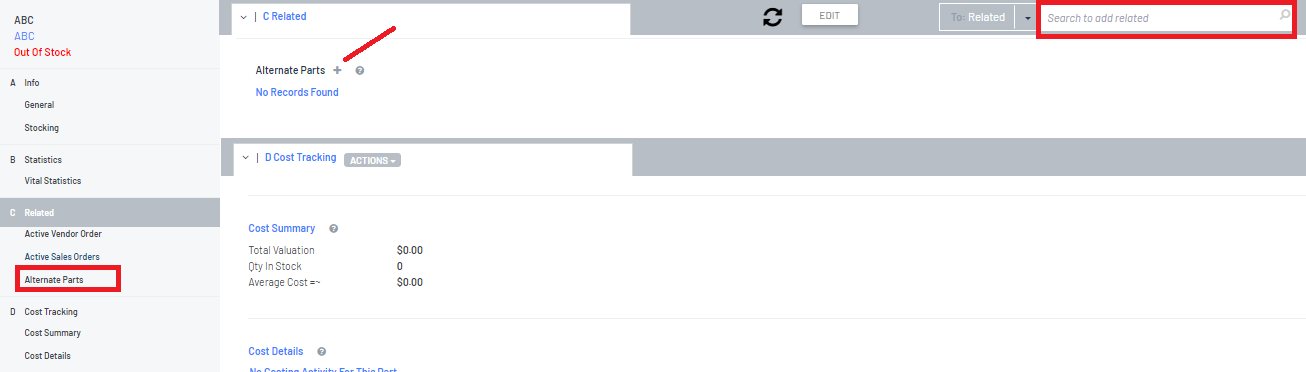
- Search for the related part - Part# 123 and click to add it to the Alternate Parts section

- Once you have selected the part - this is how it will look in the Alternate Part section and you will need to change the Relation option to be Replaced By

At the same time, Blackpurl will update Part#123 to indicate that it Replaces Part# ABC

Example 2
The scenario is that Part# Filter Test is an alternative to Part# T168T2025220
In other words, if the customer comes into the Dealership and wants Part# Filter Test but there is none in stock, the Dealership can sell them the alternative part that you do have stock on hand ie T168T2025220 instead
To setup the alternative:
- Navigate to the Part Record > Alternate Parts section on Part# Filter Test then click on

The  will take you to the Search to Add Related field for you to search for the related part ie T168T2025220
will take you to the Search to Add Related field for you to search for the related part ie T168T2025220
Click to add it to the Alternate Parts section

- Once you have selected the part, the Alternate Parts section will look like this and leave the Relation option as Alternative

At the same time Blackpurl will update T168T2025220 Part Record to have the alternative option as well

Manually Removing Alternate Part on Part Record
It may be come necessary to remove an Alternative Part on Prt Records
In the example below you can see there is an Alternate Part setup

If this Alternate Part is no longer required, click on the Item/Description part of the line itself and then Action box will pop up
Then simply click on Remove Link radio box and click on 

The Alternative Part will then be removed and will not show on the Part Record
Customer Order - View Related Parts section
- When you add parts to a Customer Order that have alternate relationships, these relationships will show up by clicking on


- The Related Part selection will load for you to review

- If you search for and select a part that has been superseded and there is no stock on hand for that part, it will automatically load the Related Part Section to advise that you have selected a superseded part and will automatically check the replacement part

- There will also be a notification if you add a Part to a Customer Order that has been superseded
This is to let the user know that the part has been superseded and what part it has been superseded to
It would be up to the user to action any change ie change it to the superseded part

Vendor Order (VO) and Vendor Receiving (VR) for stock - Superseded Parts
On Vendor Order (VO) and Vendor Receiving (VR) there is a notification if the Part has been superseded by another Part

There is an option for Parts that are Needed For Stock that the Dealership can swap to the superseded part
Click onto the relevant part line item and the Action box will open for user to select Supersede Part

This action will be available to the user even if a supersession has yet to be set up for the Part Record
This allows the user to create a new supersession relationship directly from Vendor Order (VO) or Vendor Receiving (VR)
However this action will only be available for Parts that are Needed for Stock / Required for Stock
If the Vendor Order (VO) or Vendor Receiving (VR) line item contains a link to a customer special order, the user will be prevented from processing this action
This is because the user should modify the Customer Order to have the superseded part being purchased by the Customer
Was this article helpful?
That’s Great!
Thank you for your feedback
Sorry! We couldn't be helpful
Thank you for your feedback
Feedback sent
We appreciate your effort and will try to fix the article