This article / video will go through how to process a refund to a Customer (Customer Return / Customer Credit for the return of Parts etc)
The scenario would be that the Customer has already purchased and paid for a certain part but now wants to return the part to the Dealership and get a refund
Video - How to Process a Customer Return
Article - How to Process a Customer Return
In this article we are presuming that the Customer Order when they sold the parts to the customer has been paid for and finalized
Scenario 1 - Straight Refund
A customer has purchased the wrong part from your dealership and the dealership has authorised to take the part back and give a refund
- For our scenario above > SELL and create a new Part & Accessories Customer Order and add the relevant customer who is getting a refund
- Search for and add all the parts that the customer is returning
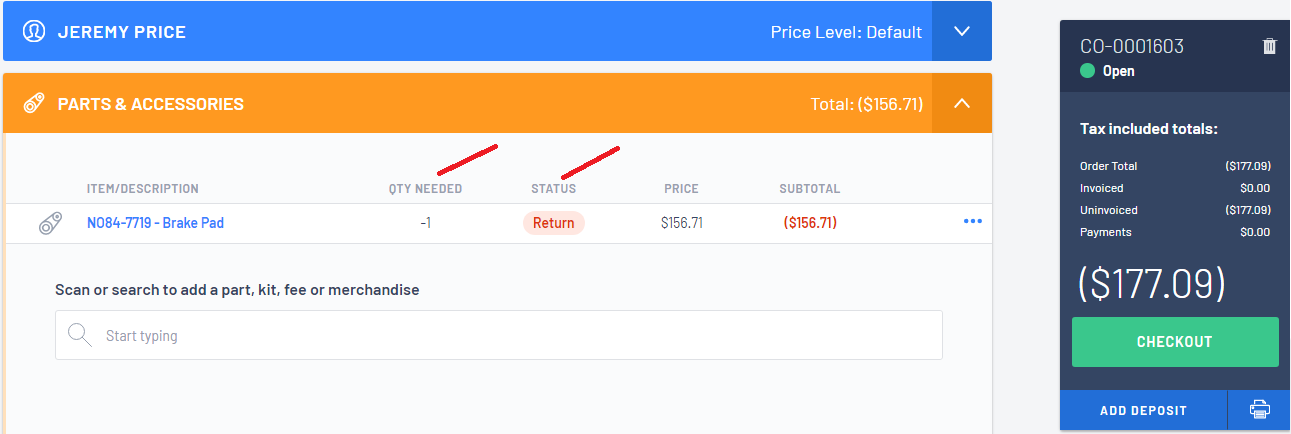
You will notice that the line litem status will indicate a
 and the Checkout section has opened up for you to process the payment back to the customer
and the Checkout section has opened up for you to process the payment back to the customerMake sure you check the price and change as required as you don't want to give them a refund for more than they have actually paid for it
Scenario 2 - Swapping the wrong part for the correct part
- If the customer is doing an exchange of parts instead of going straight to Checkout, this is the point where you would search for the part they are swapping the return for and add it to your Customer Order
You would have one line item for the item they are taking instead and a return line item for the part they are returning
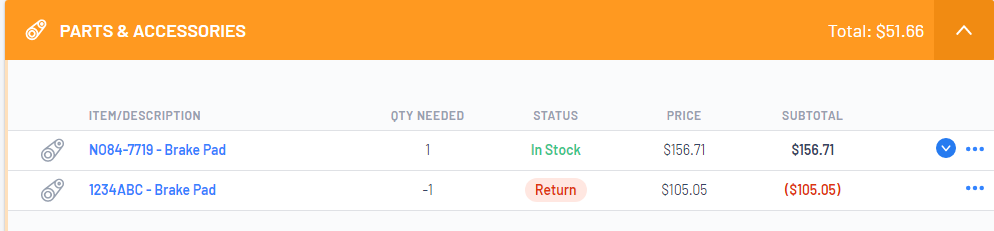
Scenario 3 - Restocking Fee
- If you are charging your customer a restocking fee then you can setup a Restocking FEE
We would suggest you create a FEE category in your Accounting Integration
Then create a new Sell FEE as restock and add the category you created as above and then add that FEE to your Customer Return Customer Order
For further information, please review the following articles if you need to setup a Restocking FEE:
Finalizing the Customer Order
- Proceed to the Checkout section and select what payment method and amount you are refunding back to the customer or if it is an exchange of parts, the customer may actually owe the Dealership money
 to finalise the Refund Customer Order with an option to Print Invoice or Email Invoice to Customer
to finalise the Refund Customer Order with an option to Print Invoice or Email Invoice to Customer- An Invoice History section has been added to the Customer Order and the Customer Order has been marked as Closed
Remember once the Customer Order is Closed - no further changes can be made
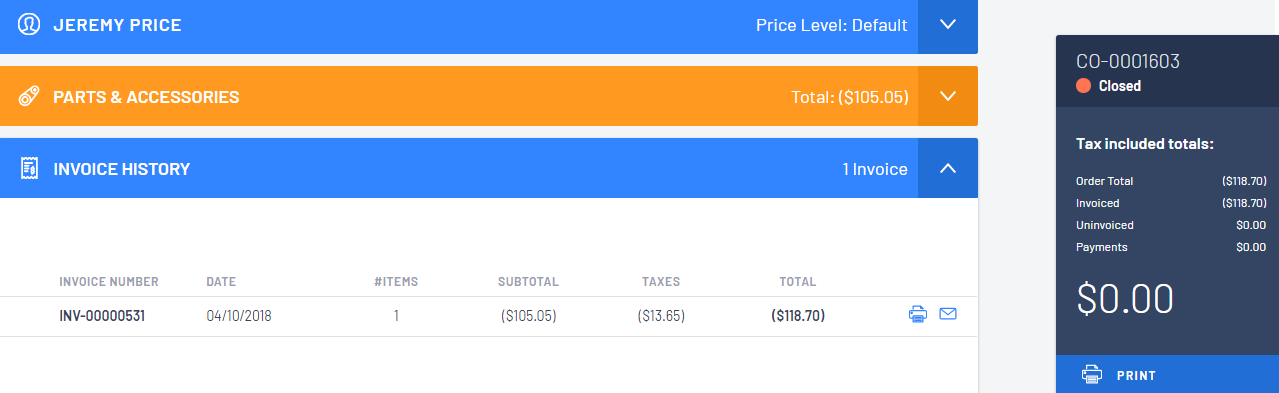
Please note that if you are refunding a Customer Order that was initially sold as a Cash Sale, you will need to indicate a Customer for the Customer Return as Blackpurl will not do refunds to a Cash Sale
Was this article helpful?
That’s Great!
Thank you for your feedback
Sorry! We couldn't be helpful
Thank you for your feedback
Feedback sent
We appreciate your effort and will try to fix the article