This article will cover off how to process a Customer Order for a Special Order Part
How to Process
Scenario: A known customer - Jaxon Price - wants to purchase a specific Brake Drum but as it is not in stock we will need to place a Special Order (order it from the Vendor) on their behalf.
- From the Blackpurl Header - Click SELL
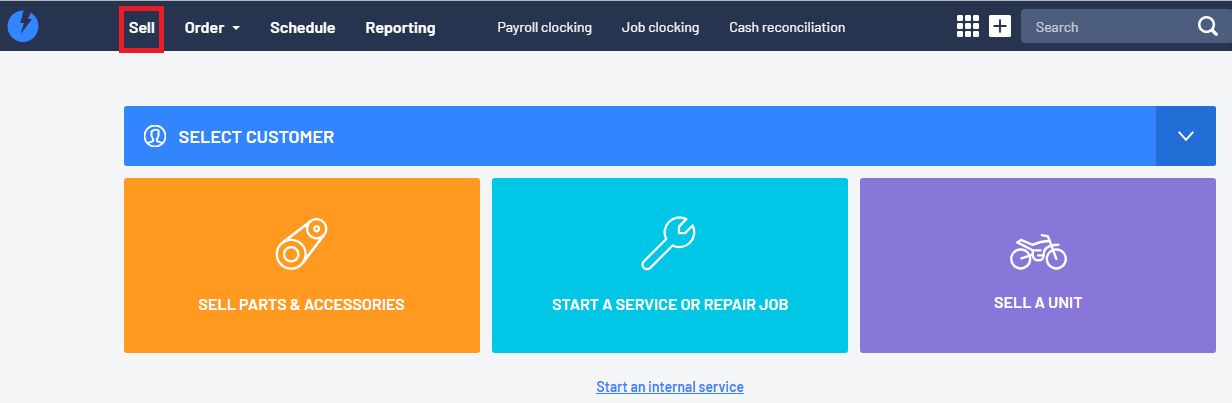
As you cannot process a Cash Sale for a Special Order Part, you will need to click into Select Customer
- Click into the Select Customer section and then Select for an existing customer field
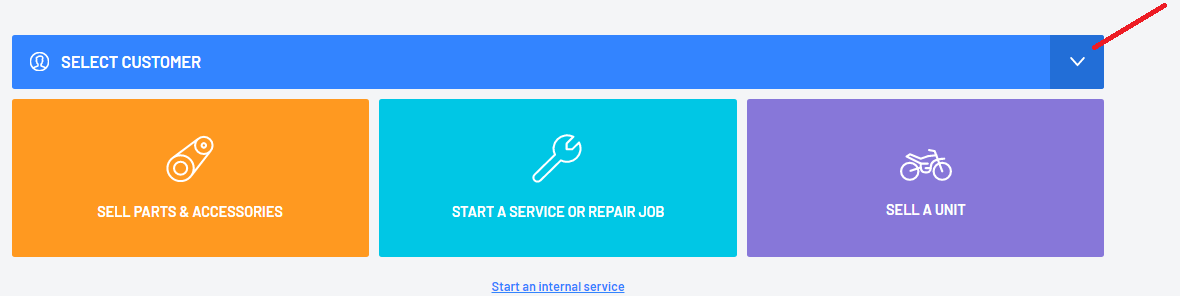
The Select for an existing customer functionality will allow you to search for the customer using keywords such as surname / first name / mobile number / email address.
As you start typing your search keyword, the system will start listing the search results that match.
In our example we are searching for an existing customer - Jaxon Price - and use his surname - Price - as the keyword
Click on your selected customer
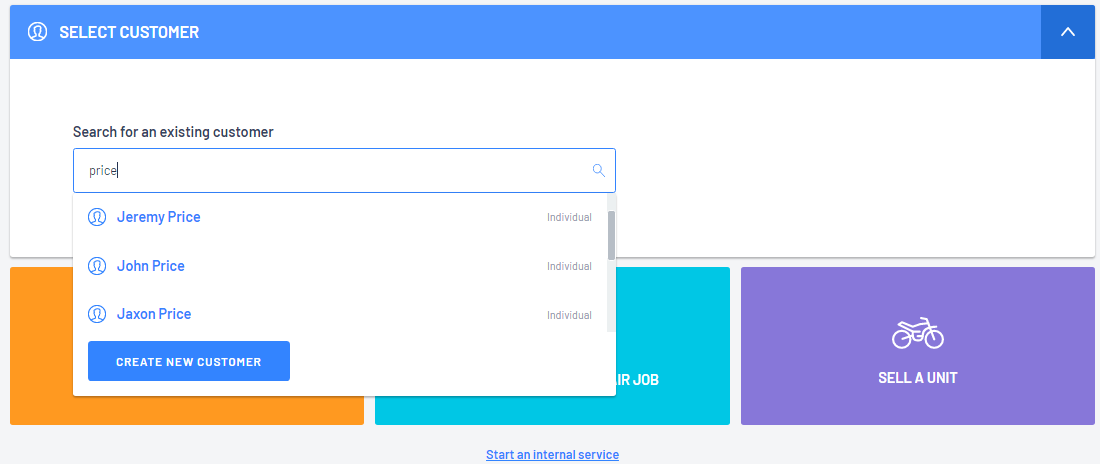
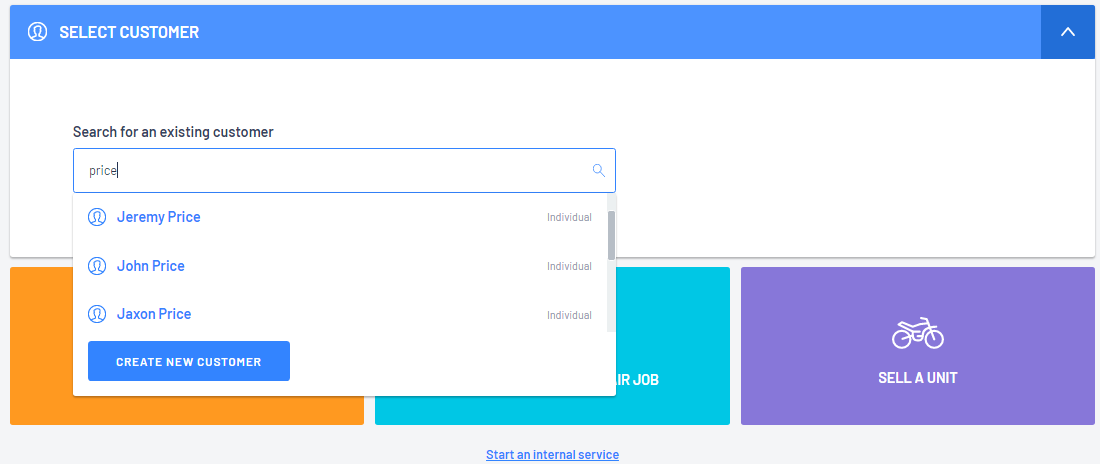
- After selecting your customer, select what type of Customer Order
- SELL PARTS & ACCESSORIES
- START A SERVICE OR REPAIR JOB
- SELL A UNIT
- Start an Internal Service
For our example we select SELL PARTS & ACCESSORIES and the system will load the PARTS & ACCESSORIES section
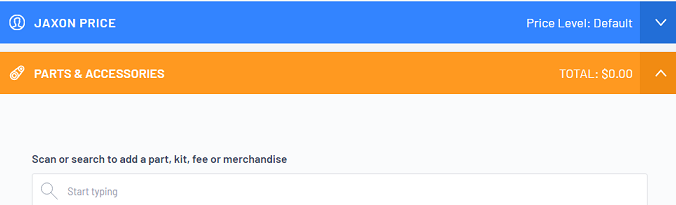
- To add the part that the customer wishes to purchase > Scan or search to add a part, kit, fee or merchandise
Then click to select
In our example our customer want to buy a specific Brake Drum that we do not have in stock so we will need to order the part on their behalf
First add the part to the Customer Order
As you start typing your search keyword - Brake Drum - the system will start listing the search results that match
Click on the relevant Brake Drum to add it to the Customer Order

- Add QTY NEEDED and change the Price as required. A running total will be kept in the Checkout section.
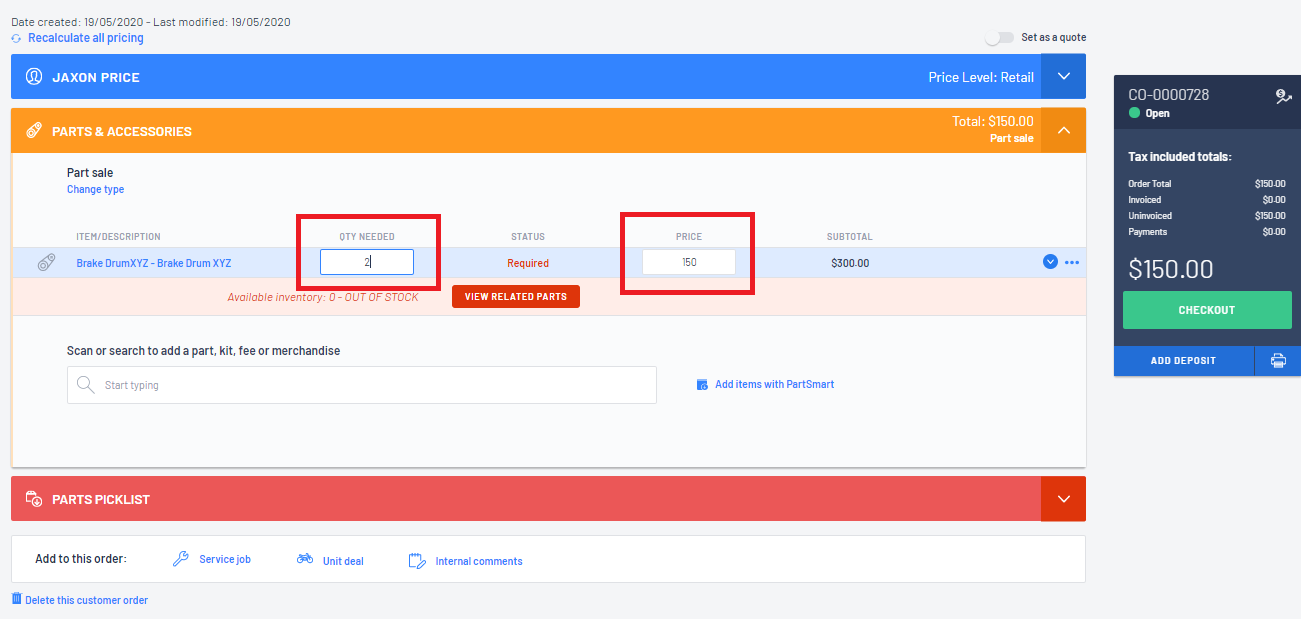
Note: That the part Status is  and the system has already added a Parts Picklist section to the Customer Order
and the system has already added a Parts Picklist section to the Customer Order
 and the system has already added a Parts Picklist section to the Customer Order
and the system has already added a Parts Picklist section to the Customer Order- The Parts Picklist section will indicate the status of all part that is on this Customer Order
In the case of special ordered parts the statuses include:
- Required - this means that a Vendor Order has not been processed and it has yet to be ordered

Note: The expected date and ETA are estimates only as per the lead time indicated on Vendor Record.
At this point the system has added the Special Order part to the parts list on the relevant Vendor ready for a Vendor Order to be processed > reviewed and submitted.
Please review our article - How to Create A Vendor Order for a Customer Special Order
The other status are:
- Ordered - the part has been ordered > what the Order Number is > the Order Status > Expected Date > ETA

The expected date and ETA comes from the Vendor Order
If this date is changed or updated on the Vendor Order, then the change will reflect in Parts
Picklist section as well
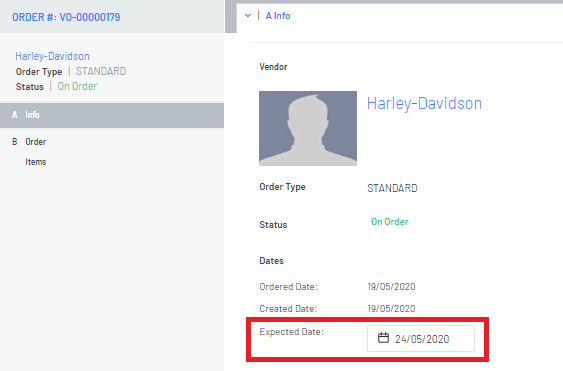
- Received - The part has been received and VR number and the date it was received.

For more information about the Parts Picklist section, please review our article - Customer Order - Parts Picklist Section
To run a search that will report on the status of Customer Order with Special Orders, please review our article - Reporting - Special Order Summary
Was this article helpful?
That’s Great!
Thank you for your feedback
Sorry! We couldn't be helpful
Thank you for your feedback
Feedback sent
We appreciate your effort and will try to fix the article