This article will explain how you can move Customer Order line items between different sections on the same Customer Order ie part sitting on a Parts & Accessories section can be moved to Service Job section and vice versa OR move the line item to a different Customer Order altogether
A few typical scenarios would be
- A Parts & Accessories section has already been processed for parts that the Customer is looking to purchase but the Customer has now requested the Dealership fit the parts as well
As this will entail labour costs etc, a Service Job section will need to be created and the parts that are currently listing under the Parts & Accessories section will need to be moved to the new Service Job section
- Customer wanted to have parts and labour work done so a Service Job section was created
Customer decides that they no longer want the Dealership to fit the parts so instead of continuing with a Service Job section, the parts are moved to a Parts & Accessories section so the Customer can just purchase the parts
- A user has added the parts and labour line items to the wrong Customer Order and they need to be moved to the correct Customer Order
How to move line items between sections on the same Customer Order
Click on the line item that you want to move between sections ie Parts & Accessories section to Service Job section > then click on  to open up the line item options
to open up the line item options

Making sure that the SAME CO tab is selected > then use the dropdown and indicate which section you want to move it to
Then click 

- The line item will now have moved between the sections as requested
- If there are Special Order parts, the Special Orders remain in play as it does not matter which section the parts are listed in ie Parts & Accessories or Service Job etc - the Special Order link will remain
- If moving the line items has caused there to be now an empty section on your Customer Order, just simply delete that section
For example - Parts & Accessories section > click on 
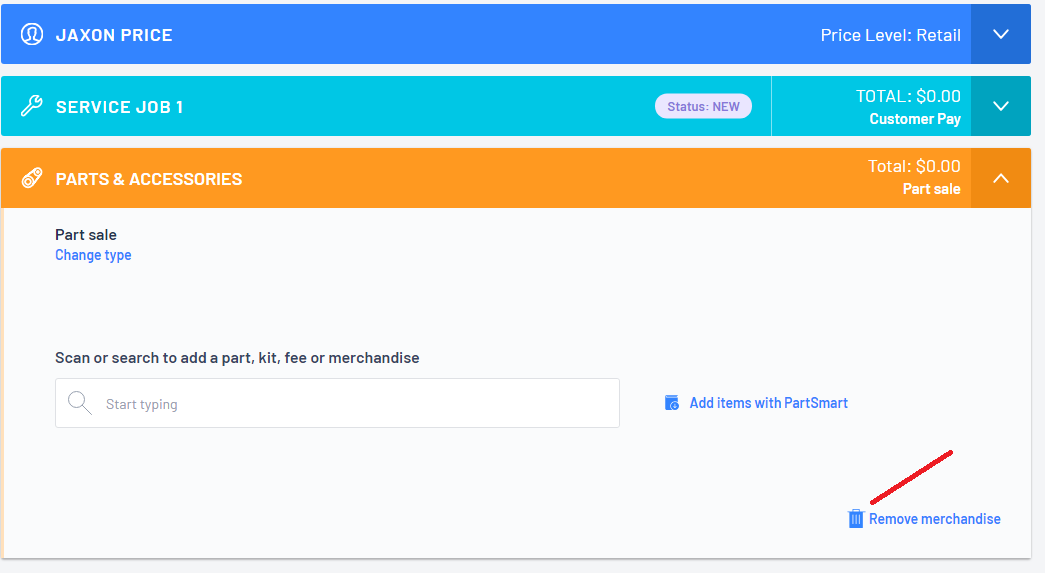
How to move line items to a completely different Customer Order
On the original Customer Order > click on the line item that you want to move to different Customer Order > then click on  to open up the line item options
to open up the line item options

Making sure that the DIFFERENT CO tab is selected > then search for the new Customer Order that you want to move this line item to
If the new Customer Order has multiple sections, you will also get to select which section on the new Customer Order you want to move the line item to
Then click 

- The line item will now have moved to the different Customer Order
- If there are Special Order parts, the Special Orders remain in play as it does not matter which section the parts are listed in ie Parts & Accessories or Service Job etc - the Special Order link will remain
- If moving the line items has caused there to be now an empty section on your original Customer Order, just simply delete that section
For example - Parts & Accessories section > click on 
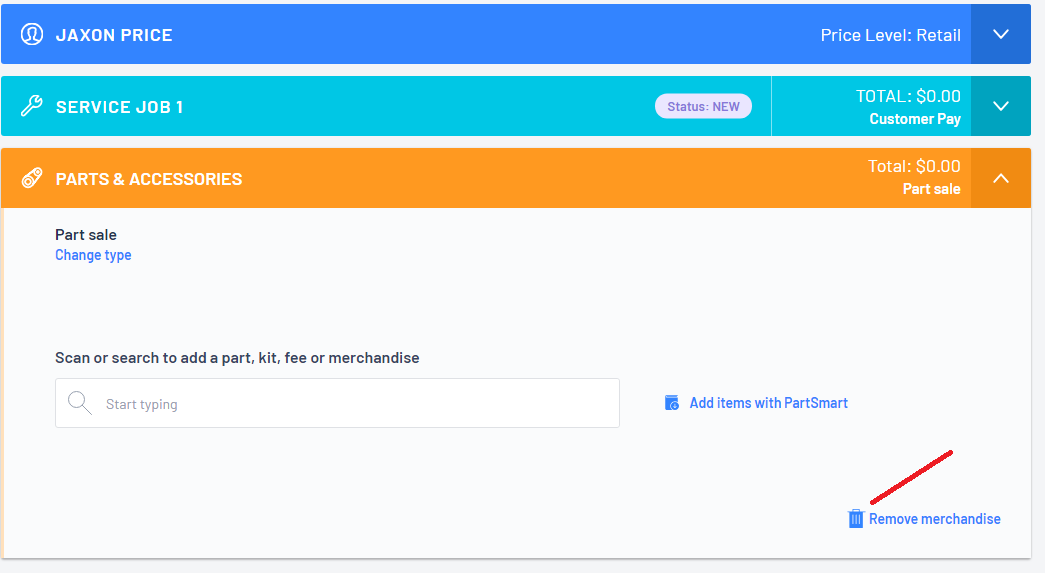
Was this article helpful?
That’s Great!
Thank you for your feedback
Sorry! We couldn't be helpful
Thank you for your feedback
Feedback sent
We appreciate your effort and will try to fix the article