This article will show the Dealership can assign a Salesperson on Customer Orders for Service Jobs / Unit Deals / Parts & Accessories
For the Unit Deal - the user will also be able to indicate the Commission payable so that you can see the full profitability on a Unit Deal
Prerequisite
Setup Salesperson
The Dealership will need to setup who they want to list as a Salesperson
- From the Blackpurl Header > click on
 > System Settings
> System Settings

- From the System Setting Dashboard > click on

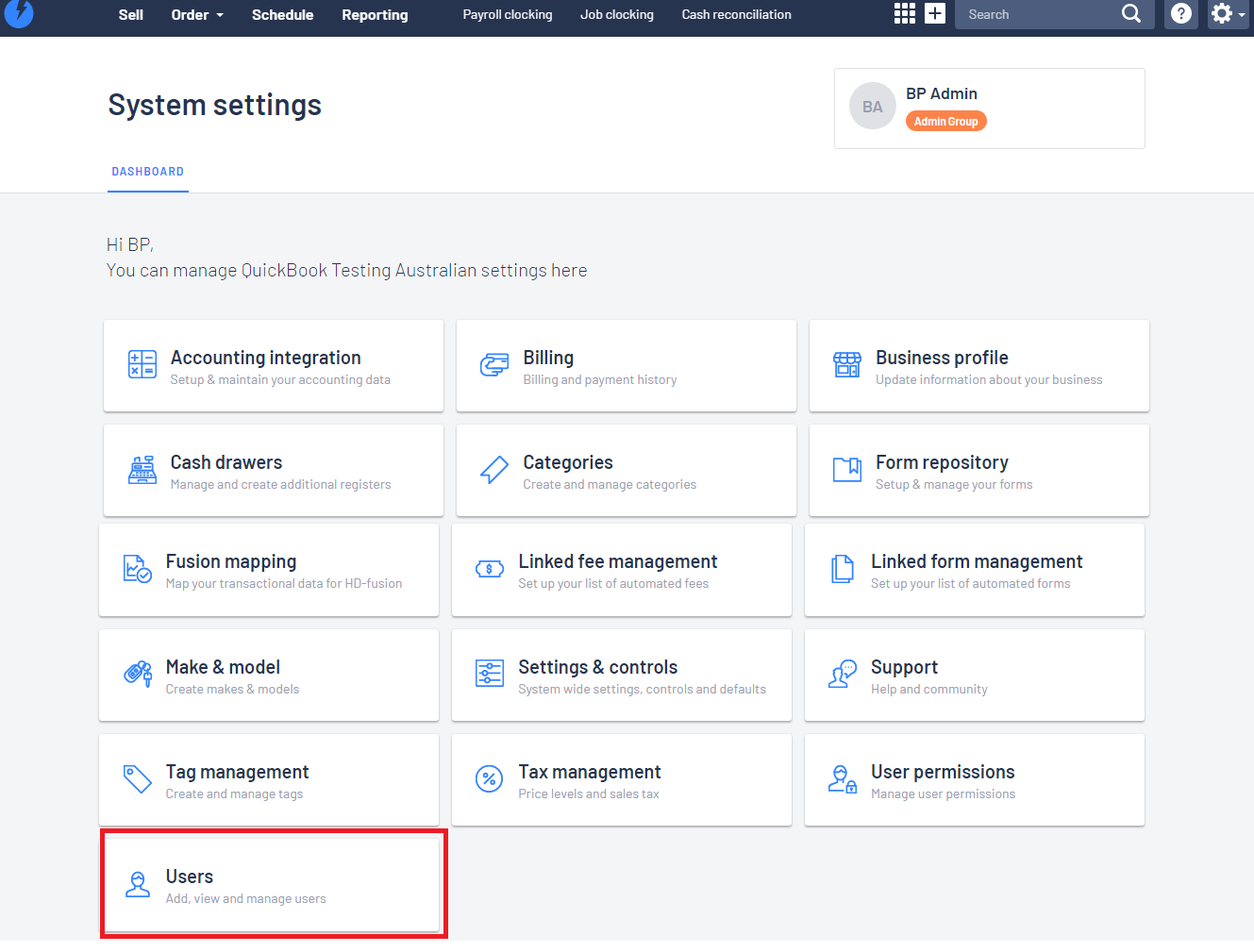
- The Salespersons need to list under the Time Clocking tab > Staff member list
If your Salesperson is not listing in the Add a new staff member section, complete the First Name / Last Name and then click on 
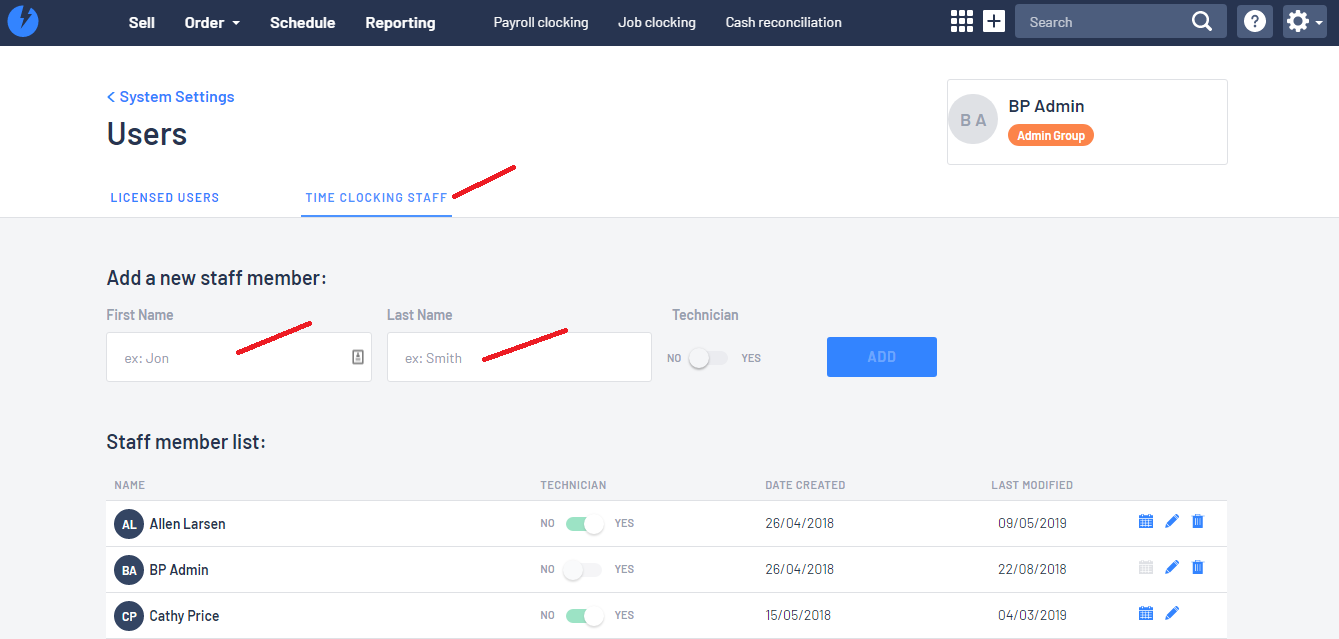
- The Salesperson will now list for selection on Customer Orders
User Permission - Deal commissions
Users will also need the User Permission - Deal commissions enabled to be able to view / modify the relevant field on the Customer Order > Unit Deal - Commission

Where to add Salesperson/s on Customer Orders
Unit Deals

- Once your Salesperson are setup and list for selection when you click on
 then click on the Salesperson you want
then click on the Salesperson you want
Keep in mind that you can assign multiple salespersons by simply doing the action as above again
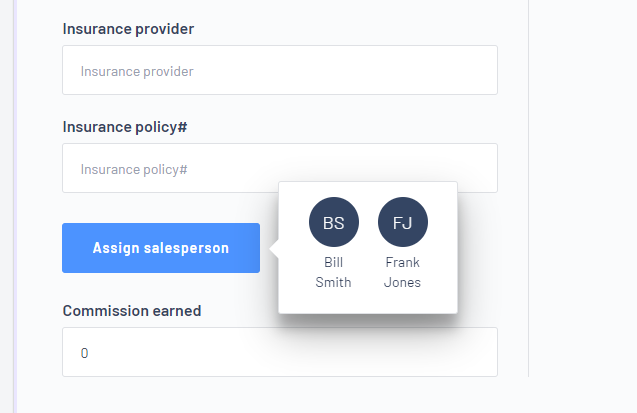
Tip:
If you list the wrong Salesperson, simply click on  then select the salesperson you want to remove
then select the salesperson you want to removeThen type in the amount of 
- By adding a Commission amount will assist in calculating the profitability on a Customer Order Unit Deal
For further information, please review our article - Customer Order Profitability
Parts & Accessories

- Once your Salesperson are setup and list for selection when you click on
 then click on the Salesperson you want
then click on the Salesperson you want
- Keep in mind that you can assign multiple salespersons by simply doing the action as above again

- In our example below you can see that Cathy Price as the Salesperson

- Unlike the Unit Deal - the user does not indicate a commission amount
Tip:
If you list the wrong Salesperson, simply click on  then select the salesperson you want to remove
then select the salesperson you want to removeService or Repair Job

- Once your Salesperson are setup and list for selection when you click on
 then click on the Salesperson you want
then click on the Salesperson you want
- Keep in mind that you can assign multiple salespersons by simply doing the action as above again

- In our example below you can see that Brian Kelley as the Salesperson

- Unlike the Unit Deal - the user does not indicate a commission amount
Tip:
If you list the wrong Salesperson, simply click on  then select the salesperson you want to remove
then select the salesperson you want to remove
