This article will cover the two options of how Blackpurl deals with the costing of Technician Hours
There are two options available
Option 1
This is the current default for the Costing of Technician Hours for new Blackpurl Dealerships
When Labour Codes are created, a labour cost rate is entered
When the Labour Code is used on a Customer Order Service Job, the Technician's cost is calculated using that Labour Codes labour cost rate
This means that all Technicians would use the same labour cost rate
For example:
- If we added Labour Code - Labour Test (see below) to a Customer Order Service Job, it doesn't matter which Technician job clocks onto the Labour Code, the cost rate would always be $55.00 per hour
- This is the labour cost rate that would be used to calculated the profitability
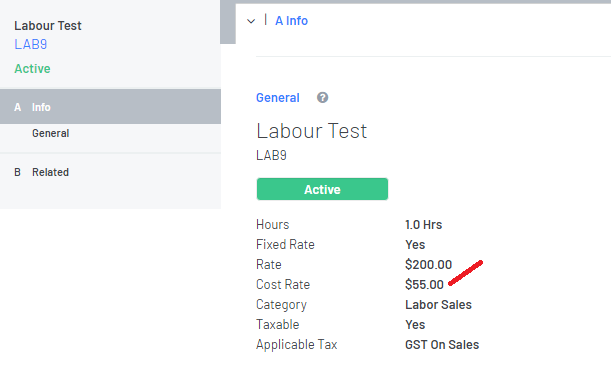
Option 2
With option 2, Blackpurl allows Dealerships to indicate on each Technician what their true labour cost rate is
For example:
- The Dealership pays Master Technician Frank $42.50 per hour but Technician Sam is only paid $30.00 per hour
- Depending on which Technician job clocks onto the job will determine which labour cost rate will be used to calculate profitability on a completed Customer Order Service Job
For Option 2 setup, you would need to:
- Set the Default technician costing rate in System Settings > Systems & Controls - Shop Settings
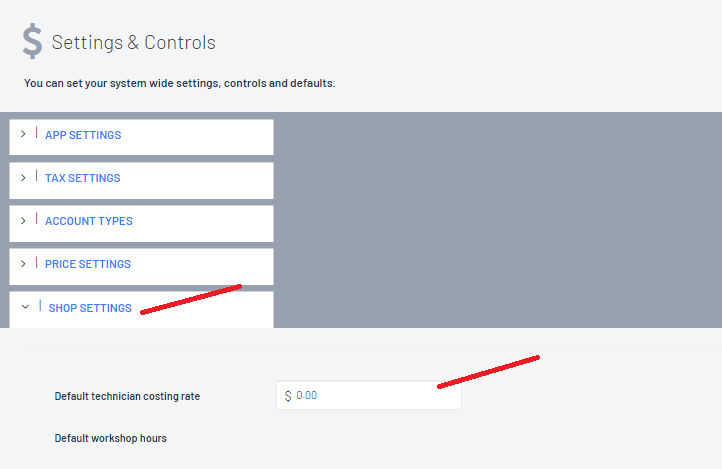
- This default rate is required because when the user first processes a Customer Order Service Job and adds a Labour Code, the user will be unaware which Technician will ultimately be job clocking onto the job
- By having a default rate Blackpurl can still give an estimate (Est.) of the profitability by using the default rate as a base
- Add in the Labour cost per hour for each Technicians under System Settings > Users - Time Clocking Staff
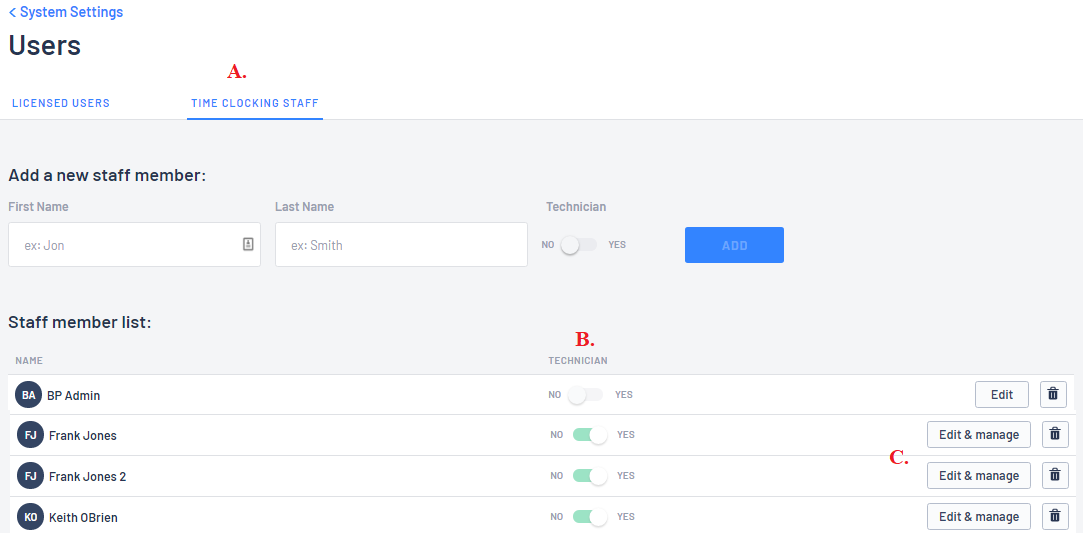
B. The indicator must show that they are Technicians
C. Where you Edit & Manage the Technician's details
- Click into Edit & Manage the Technician's details will pop up
- Add in the Technician's Labour Cost (how much it costs for them to be on site ie wages)
- In our example below, you pay Keith an hourly rate of $50 per hour so this is the amount you should indicate and then click on

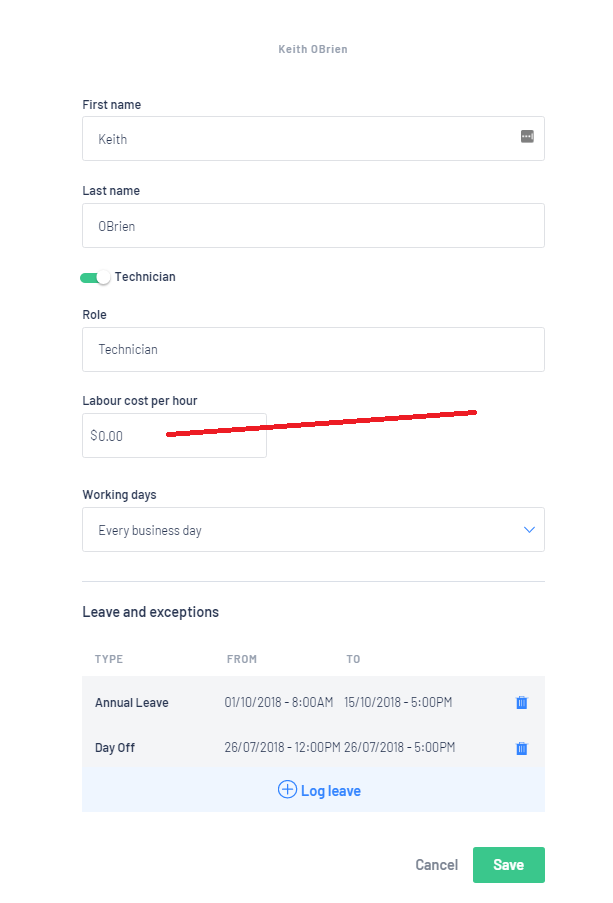
- For any of our older Blackpurl Dealers that are currently using Option 1 but decide to go with Option 2 - you will need to contact your Blackpurl Support Team and request for this option to be enabled
- Blackpurl will enable option 2 and also run a script in the background to ensure that all open Customer Order Service Jobs will now use the new Labour Costing option
- Any Customer Order Service Jobs that have already been closed will not be changed
Other Information
Labour Code Record - Cost Rate Field
- Once Option 2 is enabled, you will notice that the Cost Rate field on any Labour Code Record will drop off
Remember you are no longer using Option 1 for the Costing of Technicians Hours so it no longer required
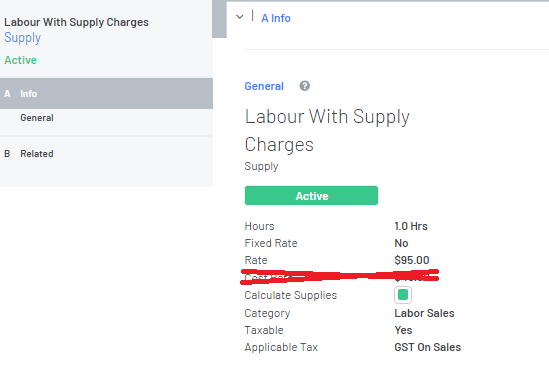
- Once the Customer Order Service Job has been marked as complete, Blackpurl will assume that no further job clocking will be entered
Other information - Accounting Integration
Option 2 will also allow you to have the technician's clocked hours recorded as Work in Progress (WIP) in your accounting package
To enable this to occur we have introduced two new Labour WIP Control Accounts in Accounting Integration:
- WIP Labour Inventory (usually a other current asset General Ledger account)**
- WIP Labour Expense (usually an expense General Ledger account)**
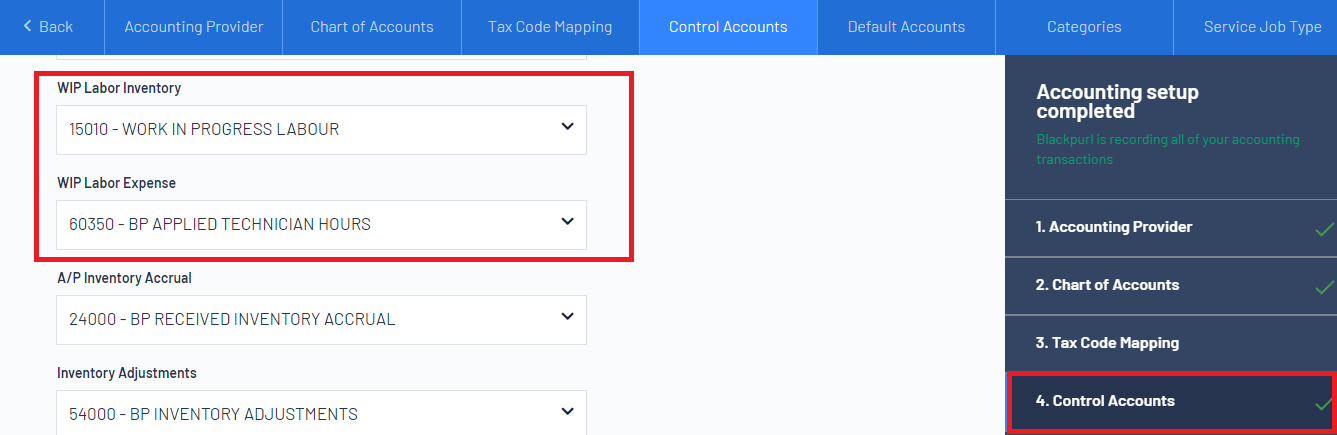
For further information regarding Option 2, please review our article - Costing of Technician Hours - Option 2 Explained Further
Was this article helpful?
That’s Great!
Thank you for your feedback
Sorry! We couldn't be helpful
Thank you for your feedback
Feedback sent
We appreciate your effort and will try to fix the article