This article will cover off how to create / add a new fee as well as how to edit an existing fee
How to Create / Add New Fee
- From the Blackpurl Header > Click
 >
> 
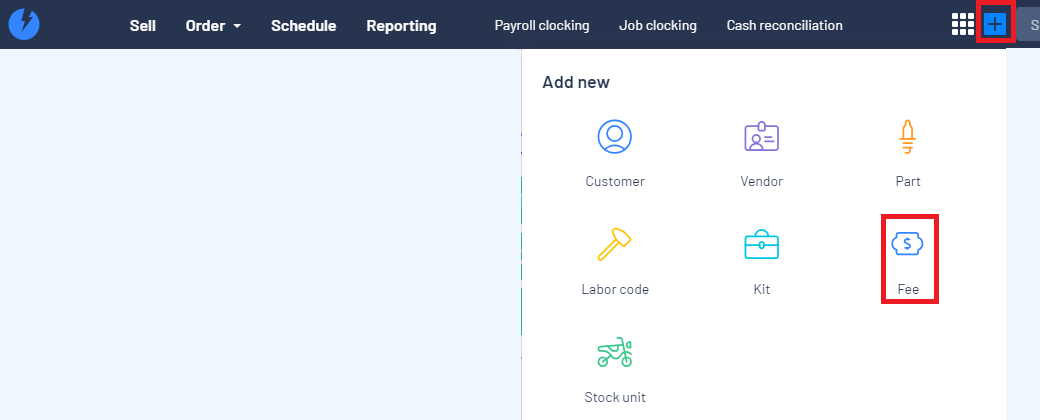
- Complete the relevant details in the New Fee window and then click on


A. |
Type | User will need to indicate if this FEE is for Selling or Purchasing Transaction
|
B.
|
Code |
A quick small name for the FEE ie FRT VENDOR |
C.
|
Description |
A full description of what the FEE is ie Freight |
D.
|
Price |
The relevant price (you can leave at $0) |
E.
|
Category |
What Category do you want to attach to this FEE If you have accounting integration, it will be which General Ledger account the FEE transactions integrates to For further information, please review our article - Understanding Accounting Integration - Categories - Fee's
|
F.
|
Tags |
Attach a tag to this FEE For further information, please review our article –What is a Tag / How to Setup Tags
|
G.
|
Taxable |
When you click the check box to say it is Taxable, it will then ask you to indicate Applicable Tax:
|
H. |
Include in profit calculation
|
Move the toggle if you want the FEE to be included in the profit calculations ie Customer Order For further information, please review our articles - Customer Order Profitability and Fees and Customer Order Profitability |
I. |
|
Don’t forget to SAVE |
How to Edit an Existing Fee
1. Navigate to the existing Fee Record by doing a Global Search or running a Report on Fees and clicking into
the existing fee that you want to edit
These articles will assist on how to navigate to the existing Fee Record:
2. One you have navigated to the existing Fee Record that you want to edit then simply click on 

3. From the Edit Fee screen, make your changes and then click on 
Keep in mind that the Type and Code are greyed out as these are two fields that cannot be edited etc

Was this article helpful?
That’s Great!
Thank you for your feedback
Sorry! We couldn't be helpful
Thank you for your feedback
Feedback sent
We appreciate your effort and will try to fix the article
