This article will explain:
- the Importance of managing your oversold stock
- what is oversold stock
- the User Permission that would allow the user to be able to oversell
- what can cause the need to be able to oversell
- how to find your oversold stock
- how to fix your oversold stock
- if your Dealership has accounting integration, what overselling does to your accounting package
Importance of Managing your Oversold Stock
It is very important that the Dealership manage their oversold stock for a few reasons:
- To keep your inventory levels correct
- Not allow oversold stock to get out of hand
- It is dealt with within a reasonable time
- If your dealership has integrated accounting package, the inventory values remain correct
What is Oversold Stock
- The dealership sells a part on a Customer Order but Blackpurl indicates there is actually no stock on hand but the user wishes to push the sale through regardless
- When overselling stock, the user would have indicated to Blackpurl that they were forcing an oversold situation when creating the Customer Order and adding that particular line item
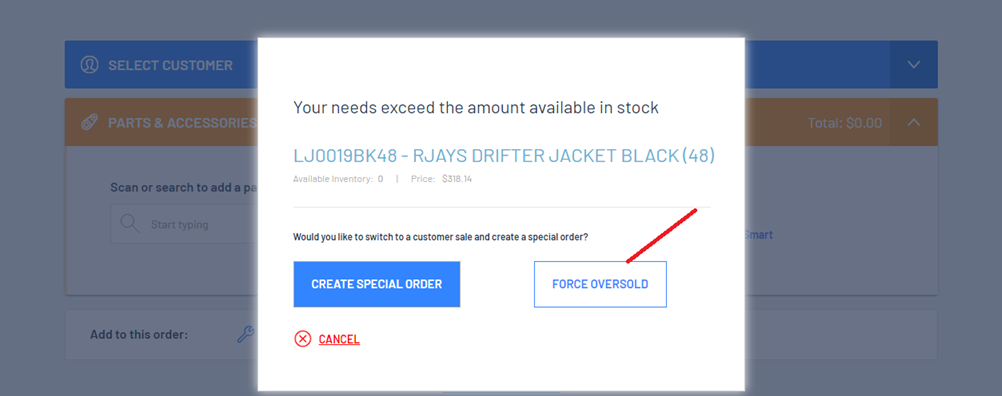
- The status of the line item will now be oversold
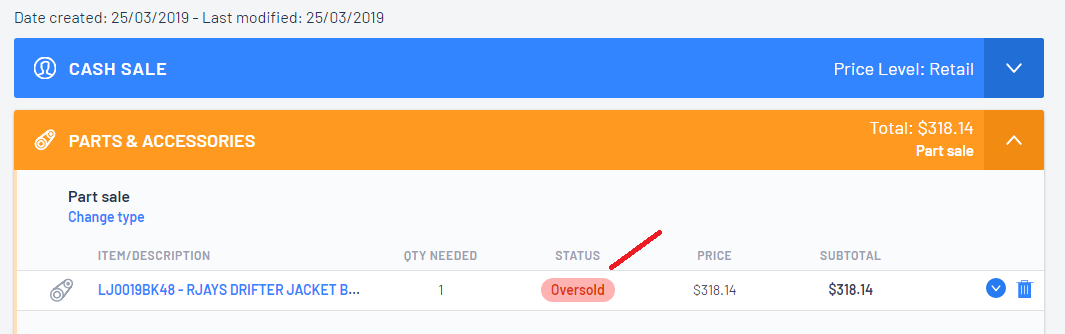
User Permission
Not every User can oversell
For a User to be able to oversell stock, they must have the User Permission of Oversell Inventory enabled

It maybe the case the you don't want your Dealership to do any oversells at all - if this is the case, just make sure this user permission is disabled for all users
What can cause the need for overselling
- It may be caused when a Vendor Receiving hasn't been started and/or finalised
- A User may have sold the wrong part (ie sold a large instead of a small etc) and not noticed
- Dealership may have just "found" a part and has sold it without writing it into stock first
How to find the Oversold Stock
It is also very important that all Oversold stock are investigated as to how they became to be oversold and are fixed accordingly
We would be recommending that Dealership develop a process on how they want to deal with oversolds - for example: do they need to be signed off and Managers advised / who is responsible for fixing them etc
To find the Oversold Stock:
- Run a Recent Parts Report

- Click on
 to change the following parameters:
to change the following parameters:- Change Modified to Anytime - This will allow you to see all oversold parts
- Click on
 and choose Oversold Qty
and choose Oversold Qty
- then click on
 to update the search results
to update the search results
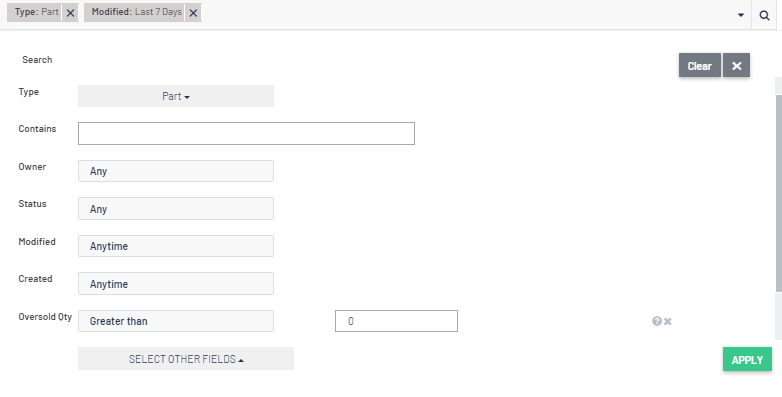
- Click on
 and add the column Overstock Qty > then click on
and add the column Overstock Qty > then click on 
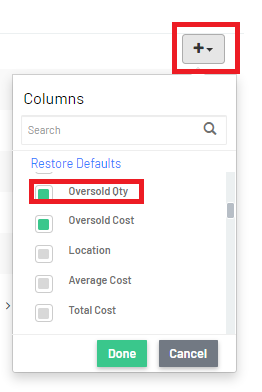
- This search result will now only list the oversold parts
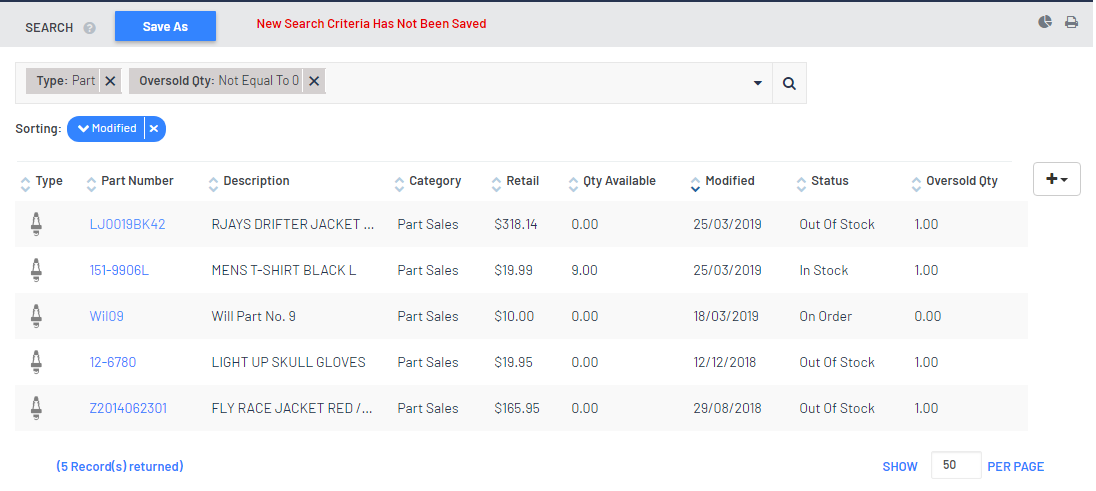
How to Fix Oversold Stock
Option 1 - Use the Resolve Oversold action
- Run the relevant report (see above) and investigate each oversold part as to why it is oversold
- Once you have finished your investigation, you will need to fix each relevant oversell part by:

2. Click or scroll to the D. Cost Tracking section
3. Review and Investigate where the item became oversold
4. Confirm the quantity that has been oversold
5. Click on


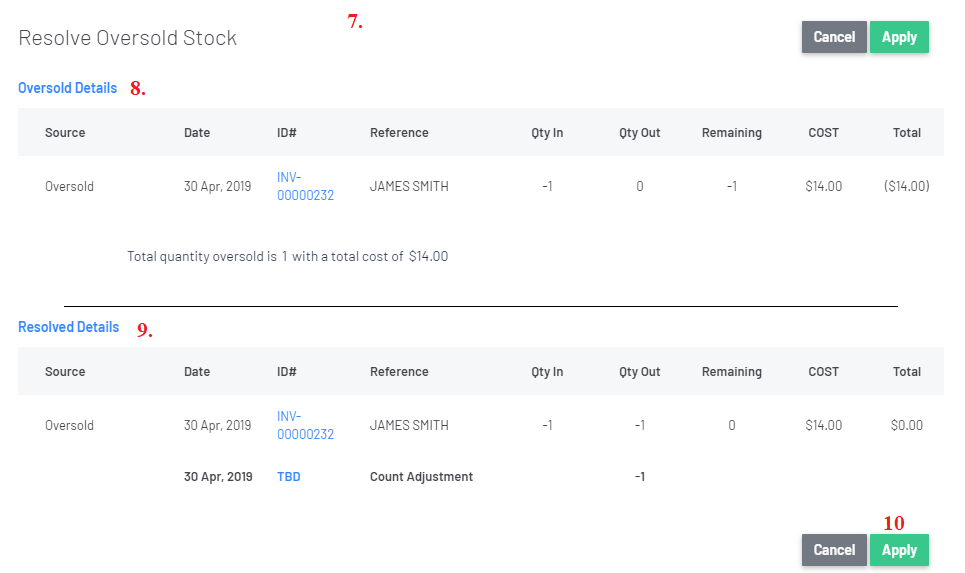
8. Review the Oversold Details section
9. Review the Resolved Details section - this is how Blackpurl will resolve the oversold
 to confirm that you want to resolve the oversold
to confirm that you want to resolve the oversoldResult:
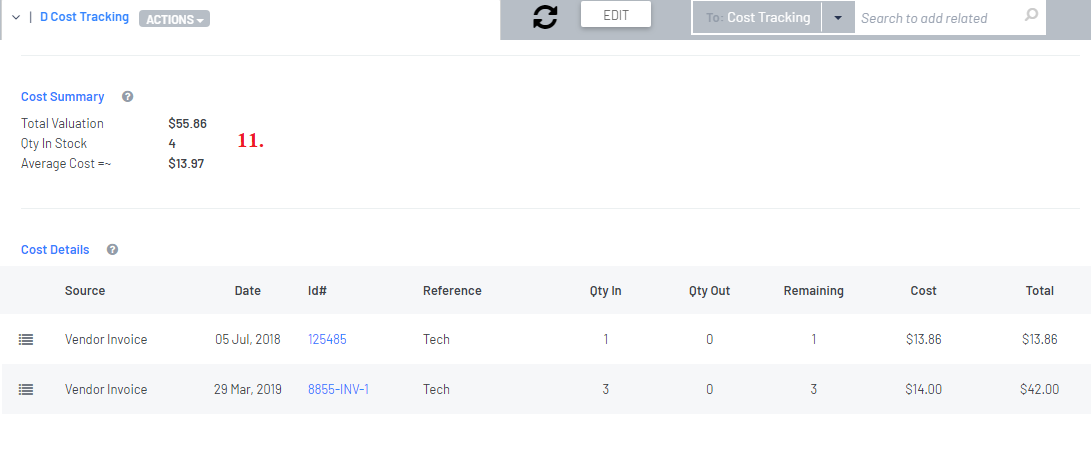 11. The oversold has been corrected on the Part record
11. The oversold has been corrected on the Part record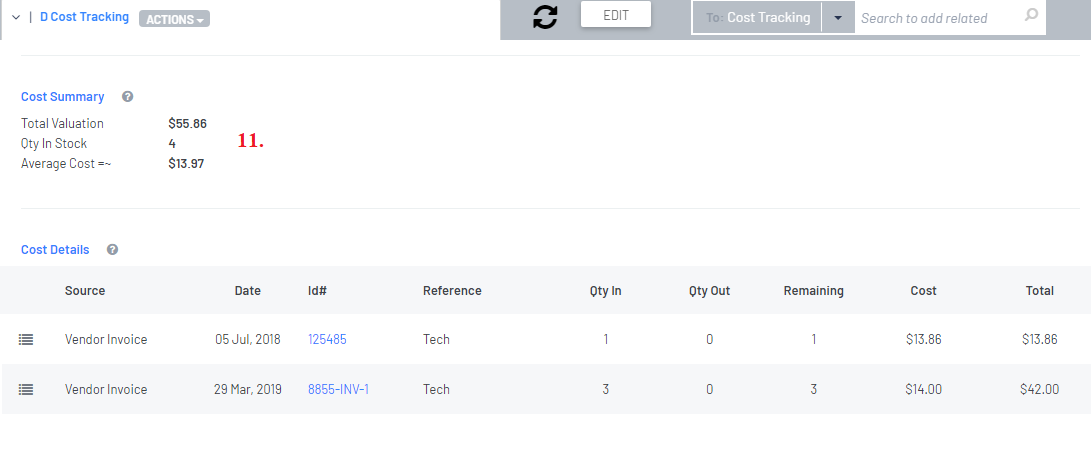
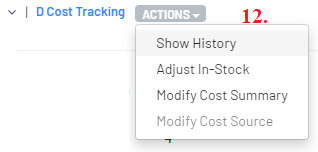 12. To see any previous oversold transactions, on the relevant Part record in the D. Cost Tracking section > click on
12. To see any previous oversold transactions, on the relevant Part record in the D. Cost Tracking section > click on  >
> 


14. The fix line item will then appear for review
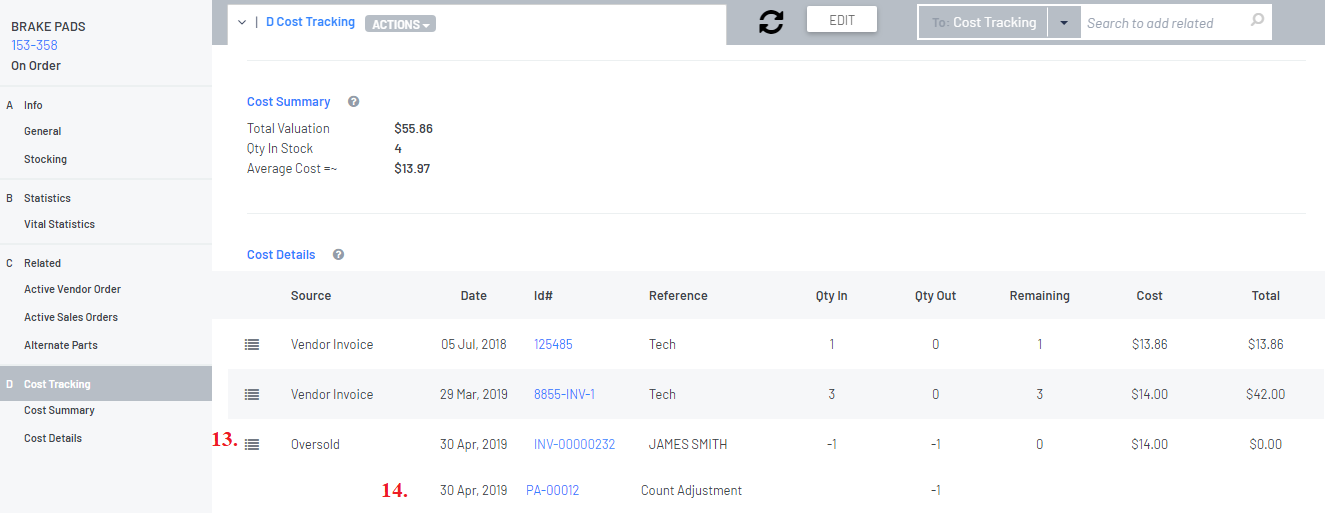
Option 2 - Use the Reallocation of On Ordered Parts action
If the Dealership has a Vendor Order for stock for parts that have been oversold, when they receive the stock and process a Vendor Receiving, the user can allocate the stock to be used to satisfy the oversells
Please review this article - Reallocation of On Ordered Parts and read section Reallocate Stock to satisfy Oversold Stock / Resolving Oversold Stock when processing a Vendor Receiving
Accounting Integration
If you use Option 1 - Use the Resolve Oversold action and your dealership has accounting integration, the Resolve Oversold action will create a transaction that integrated over to your accounting package to correct your Inventory General Ledger
Remember when you oversell on the Customer Order, a transaction went over to your accounting package to reduce the amount of inventory that have not recorded in the Inventory General Ledger in the first place
Then when you resolve or fix your oversolds, you are correcting your inventory values by using a Stock Adjustment General Ledger
For example we resolved an oversold and this is the relevant journal that will correct your Inventory General Ledger

- Debit - Adjustment General Ledger
- Credit - Inventory General Ledger
What General Ledger accounts the Resolve Oversold action will use is based on the following:
- Debit General Ledger
It would be what is setup under Accounting Integration > Control Accounts - Inventory Adjustments

- Credit General Ledger - Inventory General Ledger
It is based on the category indicated on the relevant Part record and then what Inventory General Ledger is attached to that category

If you use Option 2 - Use the Reallocation of On Ordered Parts action
- The Vendor Receiving will automatically correct your Inventory General Ledger
- It will not post an entry to your Stock Adjustment General Ledger but form part of the receiving of stock instead
Was this article helpful?
That’s Great!
Thank you for your feedback
Sorry! We couldn't be helpful
Thank you for your feedback
Feedback sent
We appreciate your effort and will try to fix the article