This article will show the Dealership how to upload forms that can then be used in Customer Order as well as how to add forms to Customer Orders manually or linked (automatically add the forms)
These would be forms required that are not in the Blackpurl system generated forms that you can view here Blackpurl Standard forms. System generated forms are not in the form repository
Upload Forms for use in Customer Orders
- To have the form/s available in Customer Orders, the form/s must first be uploaded into Blackpurl through
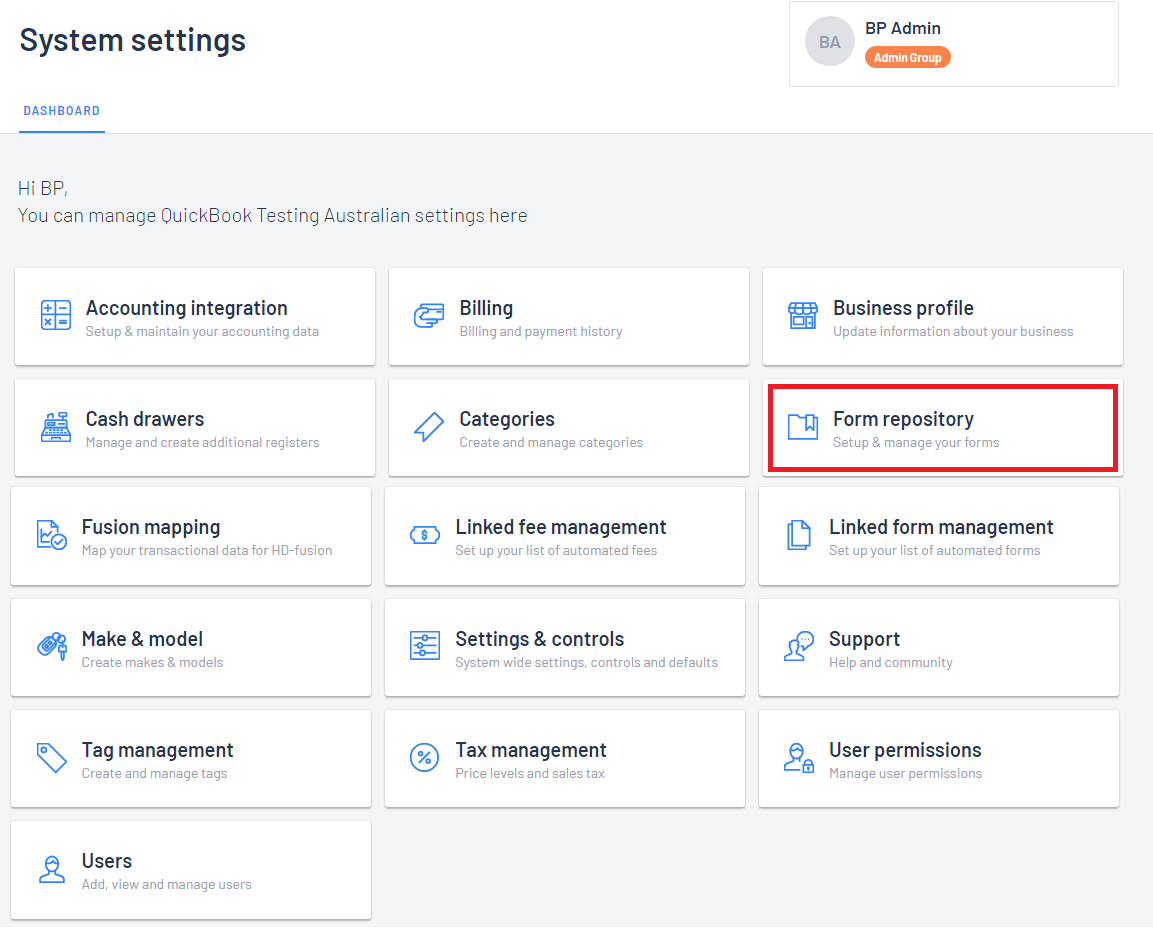
- There are two tabs for the different types of forms:
Available Forms
- This feature is available but Dealerships must first provide the relevant form/s to Blackpurl with instructions of what information needs to be mapped to the document
- Blackpurl will then map the relevant information to the form and make it available for use
- After mapping each time the form is used in Unit Deal / Parts & Accessories / Service Jobs - it will pre-populate with the information as per the Customer Order
- This functionality will be beneficial for forms such as Contract of Sale / Finance documents etc
- Please contact our sales team to see if your Blackpurl subscription allows for forms - sales@blackpurl.com
- Forms that the Dealership can uploaded into the Forms repository for use on a Unit Deal / Parts & Accessories / Service Jobs
- These will be static forms and require no mapping. For example it maybe a Terms and Condition form that is required to be given to the customer etc
- How to upload an Active Form:
From the Active Forms tab > click and find the relevant file
and find the relevant file
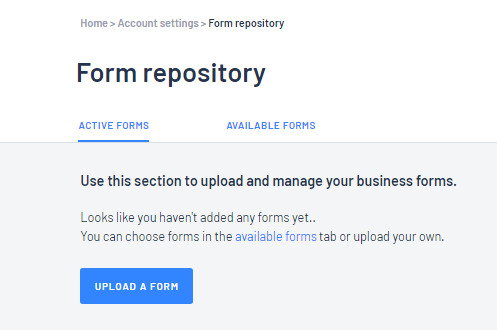
The New Upload window will pop up - complete the information ie Name / Description / Where does this form get used? then click on 
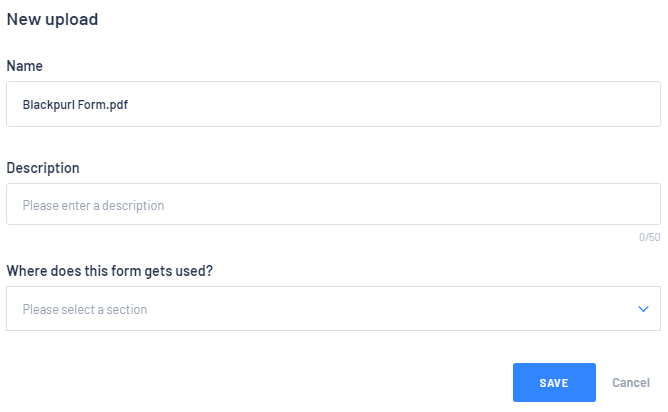
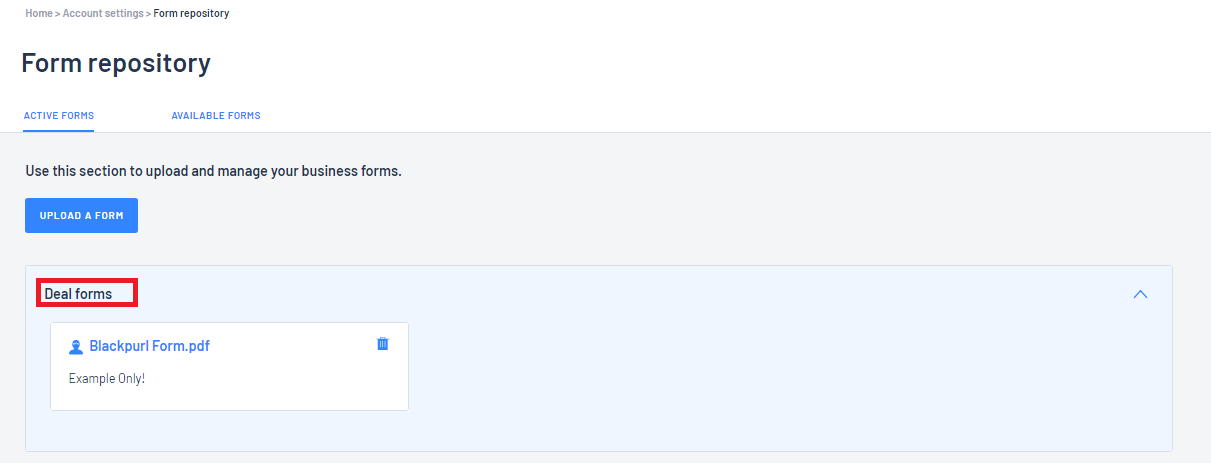
In the example below is how the Documents section sits under the Unit Deal
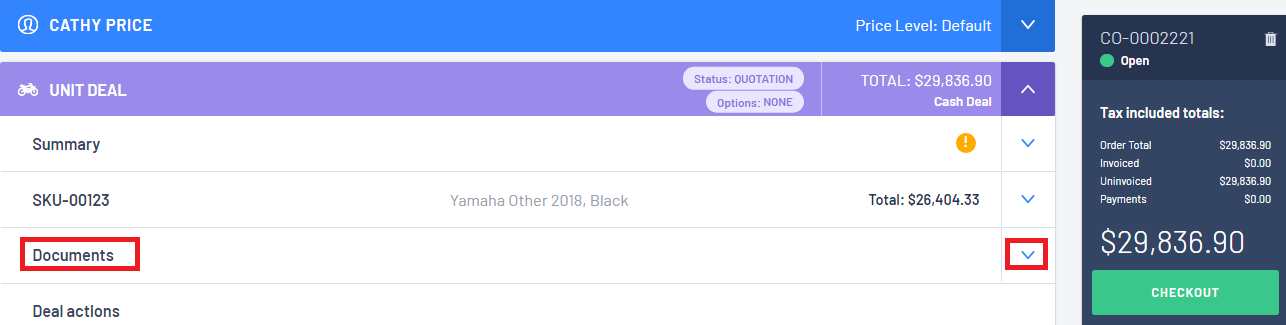
How to Add Forms to Customer Orders - Manually or Linked (Automatically)
There are two options for Dealers to add Forms to the Customer Orders:
- Manually - User can manual select which forms they want to add to which Customer Order
- Linked - User can link a form to automatically appear in the Documents section of the relevant type ie ALL Unit Deals / ALL Parts & Accessories / ALL Service Job
Option 1 - Manually
- In our example, the form is available under the Forms repository for Unit Deals and we want to manually add the form to a Unit Deal Customer Order
 to open the Documents Section
to open the Documents Section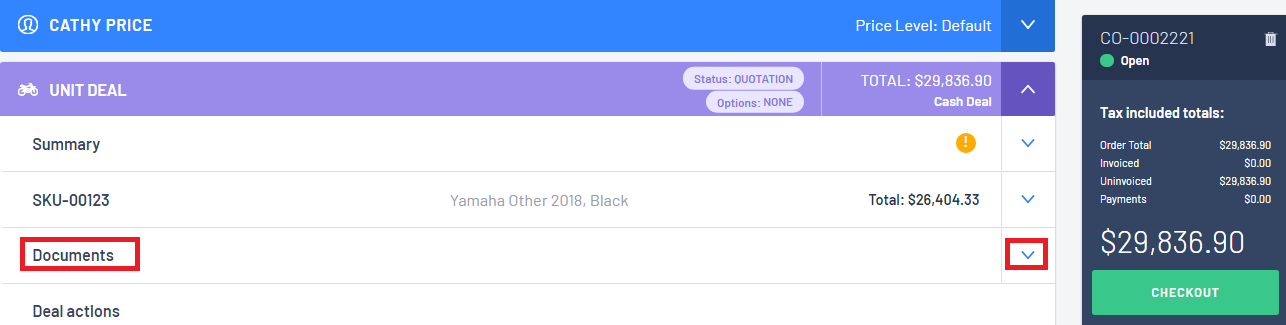
and click on
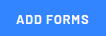
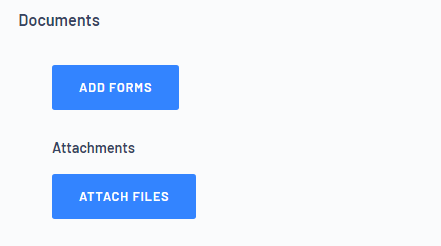
- All forms available for Unit Deals will list for selection - tick the relevant checkbox > then click

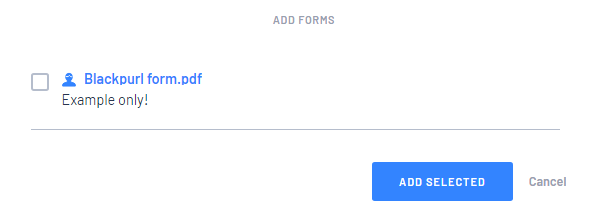
- The forms has now been attached to the Unit Deal (note the print and delete icons on the form line)
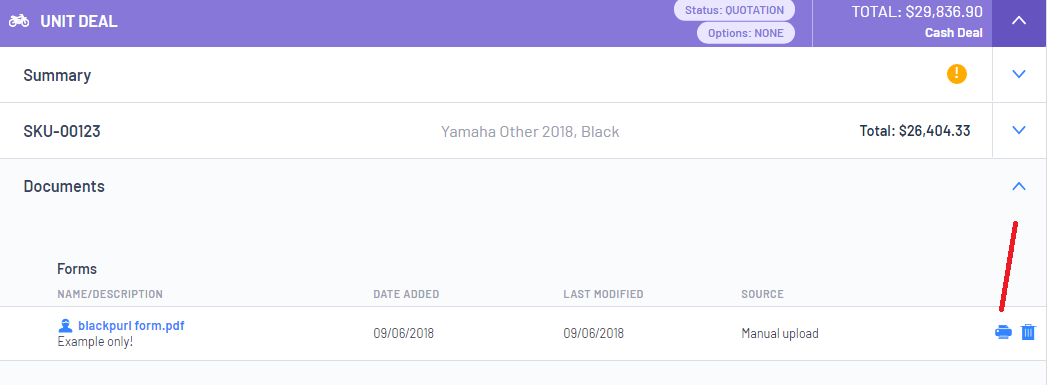
Option 2 - Linked (Automatically Add a Form to Customer Order)
- Once the form is available in the Forms repository, the Dealer wants it setup so that each time a Unit Deal or Parts & Accessories or Service Job is created, a particular form will be linked / automatically be added to the Customer Order
However we want to set it up that this form will link and automatically appear in all Unit Deal
From Account Settings > Linked form management
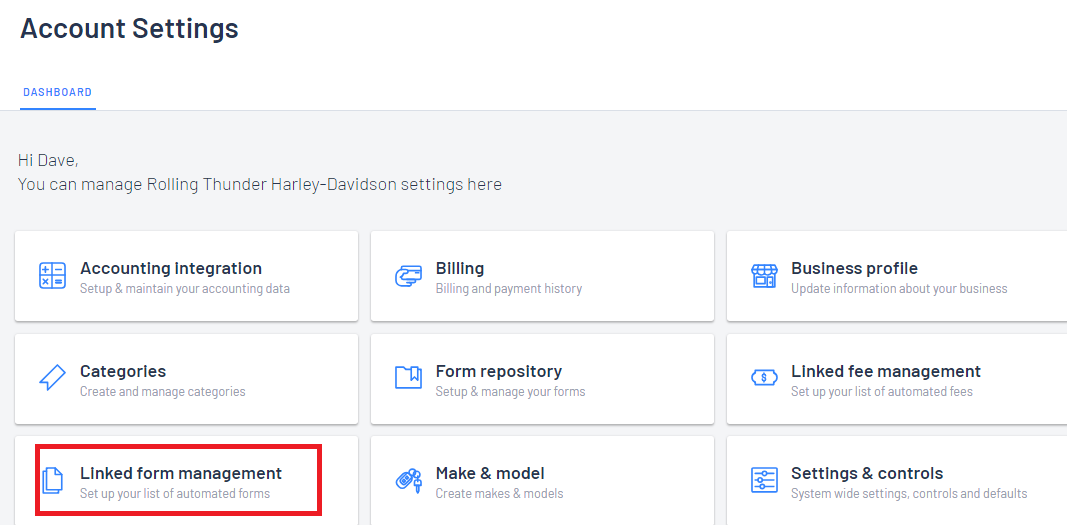
- From the Linked form management screen there are five tabs:
- Overview - this will list all linked forms for all sections
- Deal - the forms that have been linked to all Unit Deals
- Financing - the forms that have been linked for Financing
- Service - the forms that have been linked for all Service Jobs
- Vendor Product - the forms that have been linked when a particular Vendor Product is added to a Customer Order
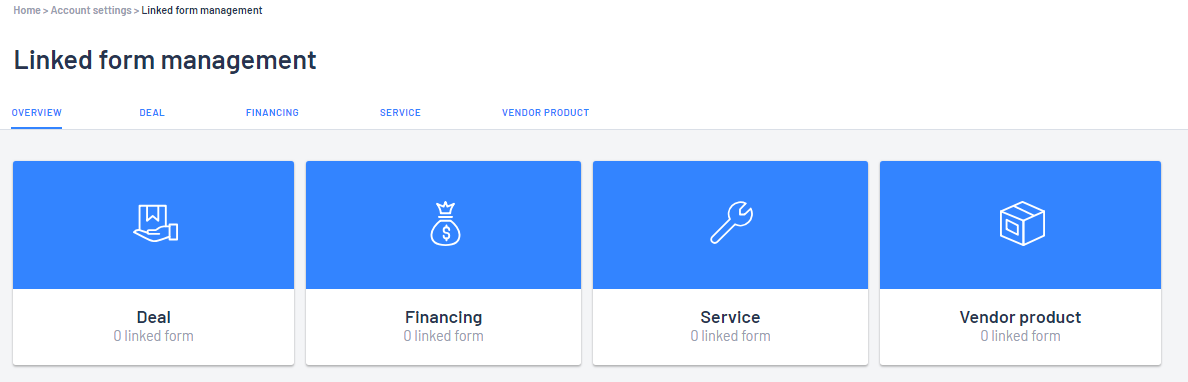
- For our example we are going to link the form Blackpurl.pdf (which is already in our Form repository) to be automatically added to every Unit Deal that is created
Click on the DEAL tab or on the Deal icon
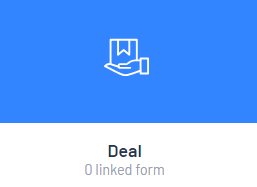
There are currently no Linked Forms for Deals. To setup a Linked Form > click on
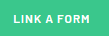
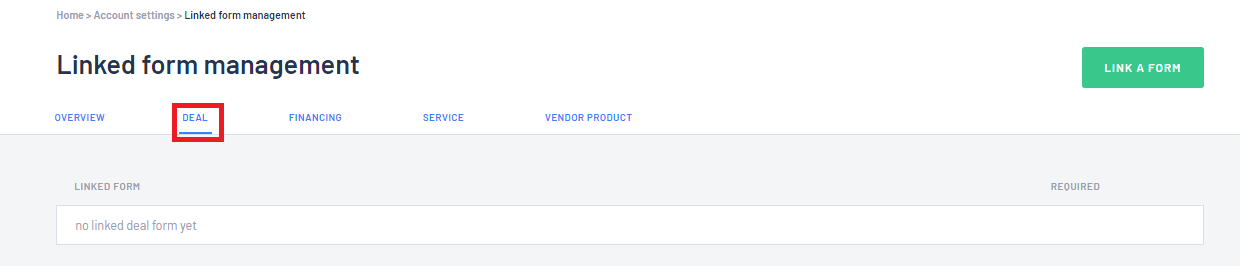
- Complete the Link a deal section form window by:
- searching for the deal form you want to add
- do you want to Make this form required (this means that staff cannot delete the form from the Unit Deal) - if so move the toggle
- then click

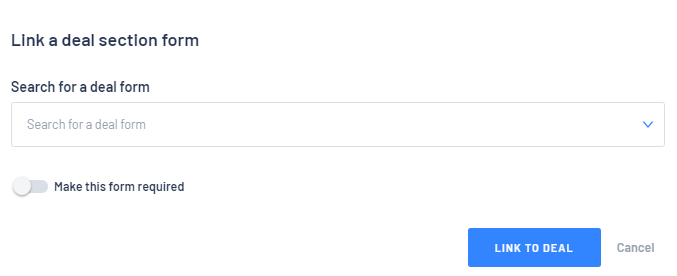
- The form will now list as being linked to Unit Deals:
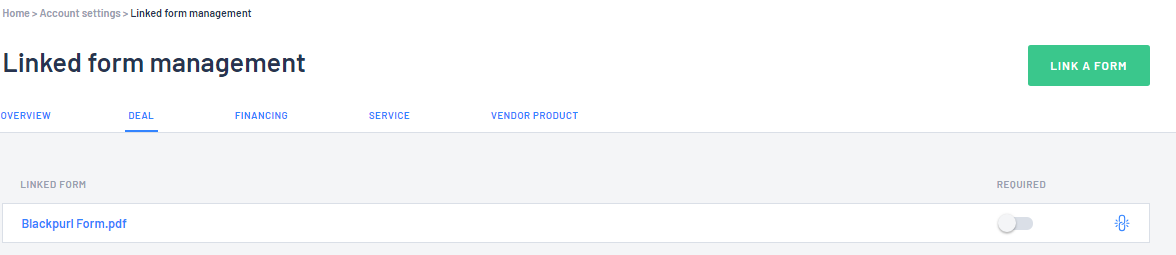
- End result - each time a Unit Deal section is added to a Customer Order, this form will automatically load and will be available under the Document section:
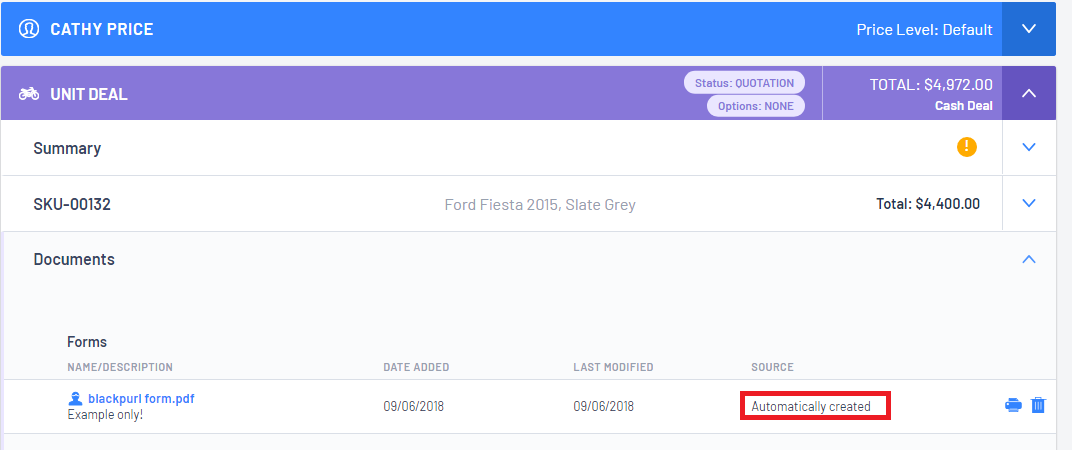
Attachments - Attach Files
In both the Service Job and Unit Deal > Documents sections, the Dealership also have the option of just adding attachments ie maybe a document the Dealership needs to keep with the Unit Deal / maybe details of an agreement for trade etc
Simply click on  and then locate the file you want to import and attach to the Customer Order
and then locate the file you want to import and attach to the Customer Order
This is the Unit Deal section view:

This is the Service Job section view :

The pdf document can be up to the limit of 25MB in size
Was this article helpful?
That’s Great!
Thank you for your feedback
Sorry! We couldn't be helpful
Thank you for your feedback
Feedback sent
We appreciate your effort and will try to fix the article