This article will take you through what a Shop Supply is and how you can setup your Blackpurl so that the Shop Supplies will be automatically changed on a Customer Order at a certain set rate
What is a Shop Supply?
Shop Supply is a charge to the customer to recoup costs associate with the repair of the customer's unit
The Shop Supply relates to consumable items such as cleaners, top up oil or fluids, rags for clean up, solvents etc
These required items are purchased by the Dealer (usually in bulk) and are necessary to complete the repair properly and provide a good customer experience
Charging Shop Supplies on a Customer Order
We have allowed the ability for the Shop Supply to be:
- charged as a fixed amount. For example, the Dealership wants to charge a set fee of $10 for Shop Supplies on each and every Service Job
If this is what you are looking to do at your Dealership, here is the link to an article to setup and charge a fixed amount - What are Automatic Linked Fees / How to Setup Linked Fees
OR
- calculated as a percentage of the Labour Total or a fixed rate per labor hour
Both can be setup to be capped at a certain amount
Please continue reading this article as it will help with setup etc for this charge type of Shop Supplies
Setup - How to charge a Shop Supply
- From the Blackpurl Header > click on
 and select System Settings
and select System Settings

- From the Setting Settings Dashboard > click on

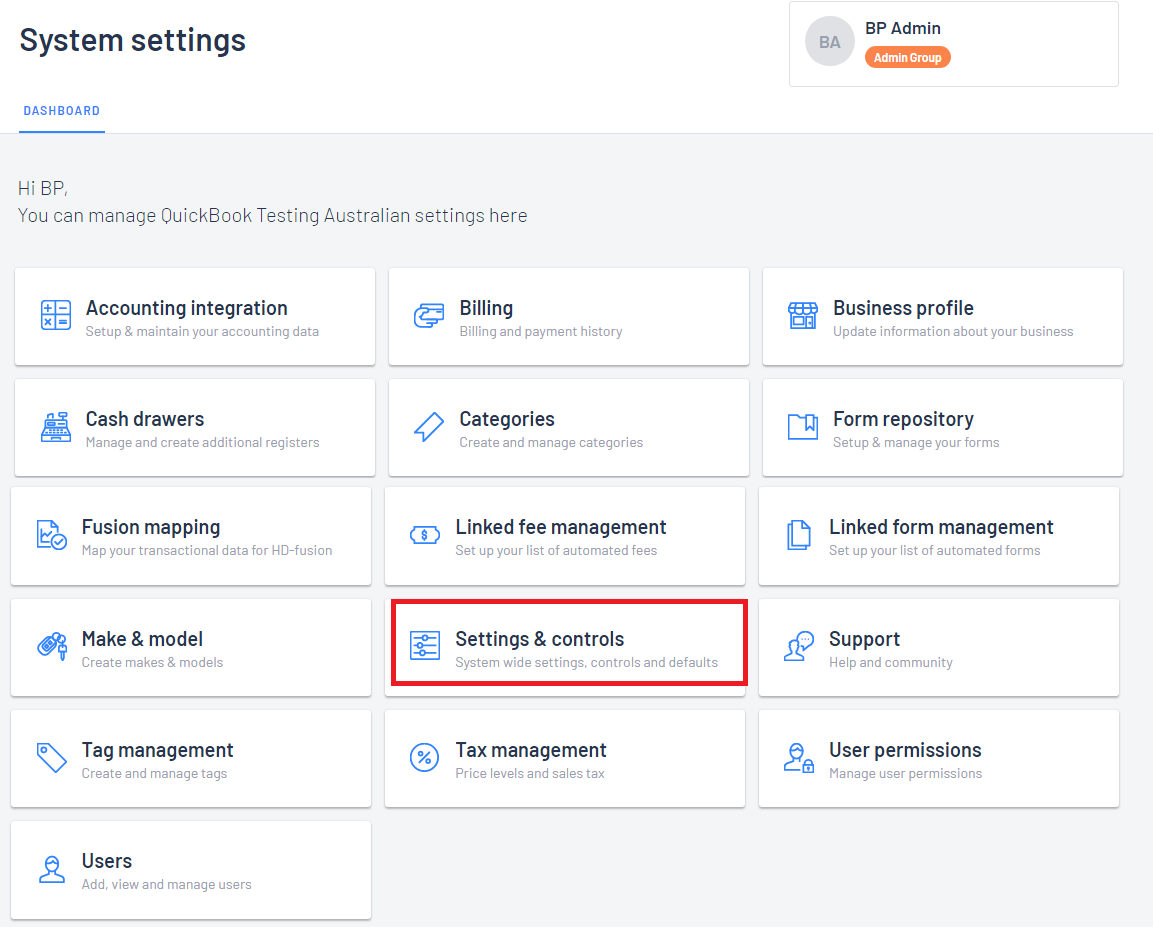
- On the Settings & Controls menu, click
 on the Shop Supplies tab to open up that section:
on the Shop Supplies tab to open up that section:
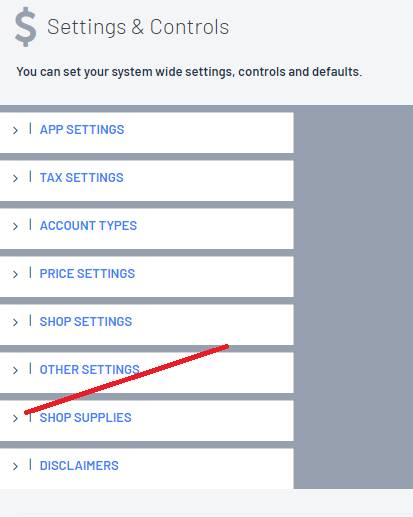
- Work your way through the options available and make your selections
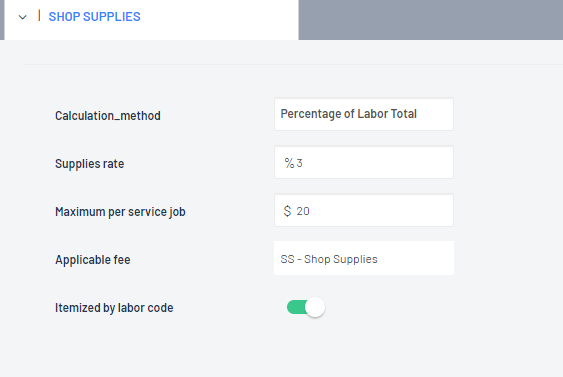
| Calculation Method | Use the  to make your selection from: to make your selection from:
|
Supplies rate |
|
Maximum per service job | Key in an amount that you wish to cap the Shop Supply for each Service Job This means that if you have multiple Service Jobs, each shop supply for each service job will be capped at this amount |
Applicable Fee | This is automatically set to SS - Shop Supplies |
Itemized by Labor Code | If you have multiple Labor lines on a Customer Order, do you want the Shop Supply fee itemized for each Labour line |
- Once completed, click on

Turning On the Shop Supply Fee
The Dealership will need to modify each relevant Labour / Labor Code record that they want the Shop Supplies to be charged on
Navigate to the relevant Labour / Labor Code record > then click on 

From the Edit Labor window, there is a new option - Calculate Supplies
Use the indicator to mark if the Shop Supply is to be charged each time this Labor Code is selected on a Customer Order

Once Calculate Supplies is engaged, the Dealership then has a Supplies Detail field available to type free text which will appear on the Customer Order explaining the Shop Supplies

Once you have typed in the text, then hit ENTER on your keyboard for the text to hold. If you have done it correctly, the text should look like this:

Remember to  once you have finished
once you have finished
Result - each time this Labor Code is added to a Customer Order, a Shop Supply will be charged
Please Note: By design Blackpurl will not charge Shop Supplies on Internal Service Jobs
Was this article helpful?
That’s Great!
Thank you for your feedback
Sorry! We couldn't be helpful
Thank you for your feedback
Feedback sent
We appreciate your effort and will try to fix the article