This article will explain the Blackpurl Homepage and how you can limit accessibility to the Blackpurl Homepage if required
Blackpurl Homepage General Information
This is your standard Blackpurl Homepage:
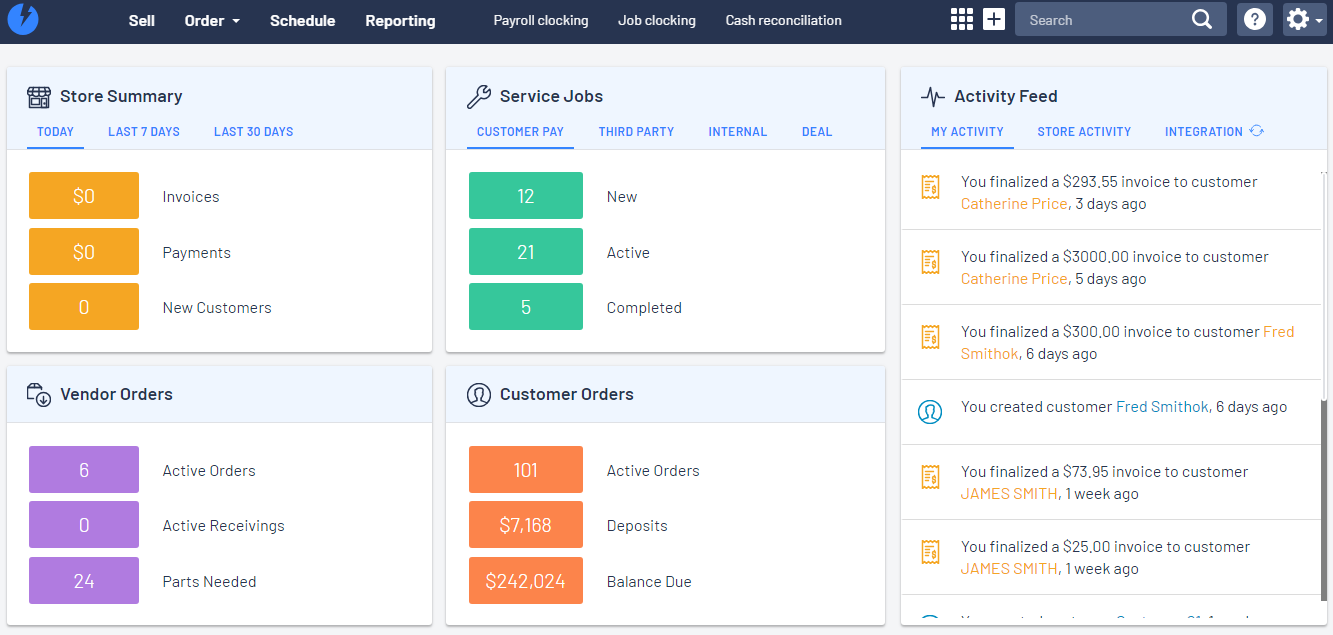
Let's break it down:
Blackpurl Header

- This header is at the top of every Blackpurl window
- It is the heart of Blackpurl - it is your "go to" when you want to do something in Blackpurl ie Sell / Reporting etc
- For further information about the Blackpurl Header, please review our article - What is the Blackpurl Header?
Real-Time Dashboard
This is your real-time dashboard where you can see your key metrics at your fingertips and it is split into 5 separate sections:
Store Summary
Service Jobs
Vendor Orders
Customer Orders
Activity Feed
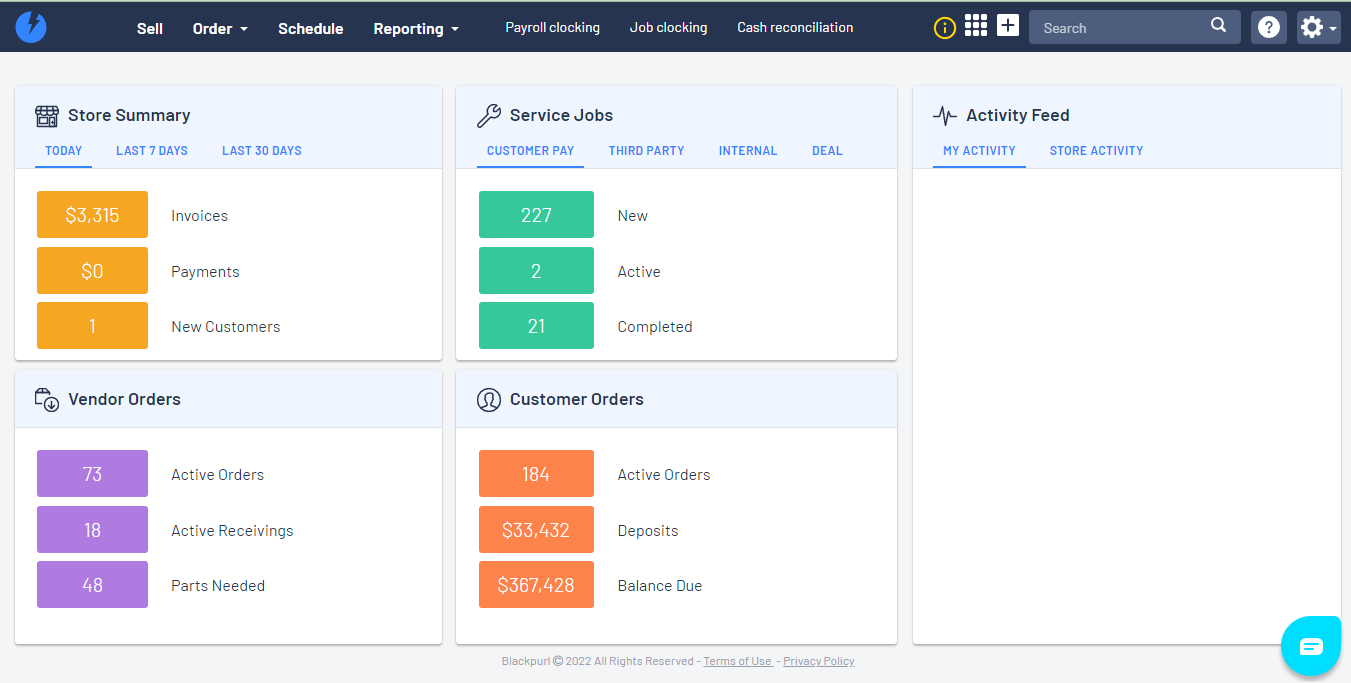
Store Summary

A. You have the option of seeing the metrics for TODAY / LAST 7 DAYS / LAST 30 DAYS
Just click on the relevant tab
B. This will list the total value of the invoices that have been invoiced out
(depending on what tab you have selected - TODAY / LAST 7 DAYS / LAST 30 DAYS)
C. This is the total value of the Payments received for the payment method Cash/Credit Only
(depending on what tab you have selected - TODAY / LAST 7 DAYS / LAST 30 DAYS)
D. Total of how many new customers were added
(depending on what tab you have selected - TODAY / LAST 7 DAYS / LAST 30 DAYS)
If you want to drill down to see what is making up this information, just click on the relevant section and it will produce a report and list all the items that makeup this metric
Service Jobs

E. You have the option of seeing the metrics for CUSTOMER PAY / THIRD PARTY / INTERNAL / DEAL
Just click on the relevant tab
F. This will list the number of Customer Orders > Service Jobs that are New
(depending on what tab you have selected - CUSTOMER PAY / THIRD PARTY / INTERNAL / DEAL )
G. This will list the number of Customer Orders > Service Jobs that are in active status ie in progress
(depending on what tab you have selected - CUSTOMER PAY / THIRD PARTY / INTERNAL / DEAL )
H. This will list the number of Customer Orders > Service Jobs that have the status Completed
(depending on what tab you have selected - CUSTOMER PAY / THIRD PARTY / INTERNAL / DEAL )
If you want to drill down to see what is contributing to any of these metrics, just click on the relevant section and it will produce a report and list all the items relevant and contributing to the metric you clicked on
Vendor Orders

I. This will list the number of Active Vendor Orders in your Blackpurl
Active means that the Vendor Orders will have the statuses of On Order / Open / Partial Received
Vendor Orders that have been fully received are not part of this metric
J. This will list the number of Active Vendor Receivings (VR) in your Blackpurl
Active means that the Vendor Receiving (VR) will have the status of In Progress
Vendor Receivings that have been processed and have the statuses of Stocked or Invoiced are not part of this metric
K. This will list the number of parts that need to be ordered to meet the requirement
The parts listed here can be required for stock (auto reorder or Customer Special Order)
If you want to drill down to see what is contributing to any of these metrics, just click on the relevant section and it will produce a report and list all the items relevant and contributing to the metric you clicked on
Customer Orders

L. This will list the number of Active Customer Orders in your Blackpurl
Active means that the Customer Orders are not closed
Customer Orders that have been fully invoiced and closed do not form part of this metric
M. This will list the total value of Customer Deposits that have been received into Blackpurl but have not yet
been used
This is further information regarding Customer Deposits - Balancing out Customer Deposits
N. This will list the total value of the Balance Due on all active Customer Orders
If the Dealership billed out every Customer Order right now as is, this is how much balance $$ would be due
If you want to drill down to see what is contributing to any of these metrics, just click on the relevant section and it will produce a report and list all the items relevant and contributing to the metric you clicked on
Activity Feed
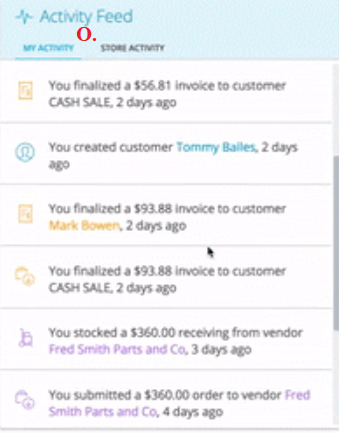
O. This is real-time live activity feeds and there are two tabs:
- My Activity (this will only show what you have been processing in Blackpurl)
- Store Activity (this will show finalized activity in the dealership and which user did them)
If you want further information, you can click on the activity to navigate to the actual transaction to take a look
Limit Access to Blackpurl Homepage
Dealerships can limit which users can have access to the Blackpurl Homepage Dashboard
For example, you may not wish one of your junior salespersons to review the Store Summary figures or be able to see how much Customer Deposit the dealership is holding
If your Dealership wishes to limit access to users, please review this article - User Permission - Homepage Dashboard
